WordPress is one of the most popular and widely used platforms for creating and managing websites. It offers a lot of features, flexibility, and customization options for users. However, WordPress is also a target for hackers and malicious actors who want to exploit its vulnerabilities and infect it with malware. Malware is any software that is designed to harm or perform unwanted actions on a computer system or network. Malware can cause various problems for WordPress sites, such as redirecting visitors to spammy or malicious sites, displaying unwanted ads or pop-ups, stealing sensitive data, slowing down the site performance, or even taking over the site completely. Therefore, it is essential for WordPress users to protect their sites from malware attacks and remove any malware infections as soon as possible. In this article, we will show you how to remove malware from your WordPress site using two methods: manual and automatic malware removal. We will also suggest some plugins that can help you prevent and detect malware on your WordPress site.
Manual Malware Removal
Manual malware removal is the process of removing malware from your WordPress site by yourself, without using any tools or plugins. This method requires some technical skills and knowledge, as well as access to your web host’s control panel and your WordPress files and database. To perform manual malware removal, you need to follow these steps:
- Back up your site. Before you do anything, you should always make a backup of your site, in case something goes wrong or you need to restore some data. You can use a plugin like [UpdraftPlus] or [BackupBuddy] to create a backup of your site and store it on your computer or cloud service.
- Scan your site for malware. Next, you need to scan your site for malware and identify the infected files and database tables. You can use a tool like [Sucuri SiteCheck] or [Wordfence Scan] to perform a free online scan of your site and get a report of the malware issues. Alternatively, you can use an antivirus software on your computer to scan the files that you have downloaded from your web host.
- Remove the malware files. After scanning your site, you need to remove the malware files from your web host. You can do this by using an FTP client like [FileZilla] or [Cyberduck] to connect to your web host and navigate to the folder where your WordPress site is located. Usually, this folder is called
public_htmlorwww, but it may vary depending on your web host. Once you find the folder, look for the files that are infected with malware and delete them. You can also compare the files with a fresh copy of WordPress core files and delete any files that are not part of the original WordPress installation. - Remove the malware database entries. After removing the files, you also need to remove the malware database entries that may have been inserted by the malware. To do this, you need to log in to your web host’s control panel and find the section where you can manage your databases. Usually, this section is called
MySQL DatabasesorphpMyAdmin, but it may vary depending on your web host. Once you find the section, locate the database that belongs to your WordPress site and open it. Then look for the tables that are infected with malware and delete them. You can also compare the tables with a fresh copy of WordPress database schema and delete any tables that are not part of the original WordPress installation. - Change your passwords. After removing the malware files and database entries, you need to change your passwords for your web host account, WordPress admin account, FTP account, database user account, and any other accounts that may have been compromised by the malware. You should also update your secret keys and salts in your
wp-config.phpfile to invalidate any existing cookies that may have been stolen by the malware. - Update your WordPress core, themes, and plugins. Finally, you need to update your WordPress core, themes, and plugins to the latest versions to fix any security vulnerabilities that may have been exploited by the malware. You can do this by going to
Dashboard > Updatesin your WordPress admin area and clicking onUpdate Nowfor each item.
Automatic Malware Removal
Automatic malware removal is the process of removing malware from your WordPress site by using a tool or plugin that does the job for you. This method is easier and faster than manual malware removal, but it may not be as thorough or reliable. To perform automatic malware removal, you need to follow these steps:
- Back up your site. As in the previous method, you should always make a backup of your site before deleting anything.
- Install and activate a malware removal plugin. Next, you need to install and activate a plugin that can help you remove malware from your WordPress site. There are many plugins that offer this service, such as [Sucuri Security], [Wordfence Security], [MalCare], or [iThemes Security]. You can install and activate any of these plugins by going to
Plugins > Add Newand searching for their names. Then click onInstall NowandActivate. - Scan your site for malware. Once the plugin is activated, you need to scan your site for malware and identify the infected files and database tables. You can do this by going to the plugin’s settings page and clicking on the scan button. The plugin will perform a scan of your site and give you a report of the malware issues.
- Remove the malware. After scanning your site, you need to remove the malware from your site. You can do this by clicking on the remove button or the clean button in the plugin’s settings page. The plugin will remove the malware files and database entries from your site automatically.
- Change your passwords. After removing the malware, you need to change your passwords for your web host account, WordPress admin account, FTP account, database user account, and any other accounts that may have been compromised by the malware. You should also update your secret keys and salts in your
wp-config.phpfile to invalidate any existing cookies that may have been stolen by the malware. - Update your WordPress core, themes, and plugins. Finally, you need to update your WordPress core, themes, and plugins to the latest versions to fix any security vulnerabilities that may have been exploited by the malware. You can do this by going to
Dashboard > Updatesin your WordPress admin area and clicking onUpdate Nowfor each item.
Conclusion
Malware is a serious threat for WordPress sites, as it can cause various problems and damages for both the site owners and the visitors. Therefore, it is important for WordPress users to protect their sites from malware attacks and remove any malware infections as soon as possible. In this article, we have shown you how to remove malware from your WordPress site using two methods: manual and automatic malware removal. We have also suggested some plugins that can help you prevent and detect malware on your WordPress site. By following these steps, you can safely and easily remove malware from your WordPress site and keep it secure and clean.
Subscribe to our email newsletter to get the latest posts delivered right to your email.
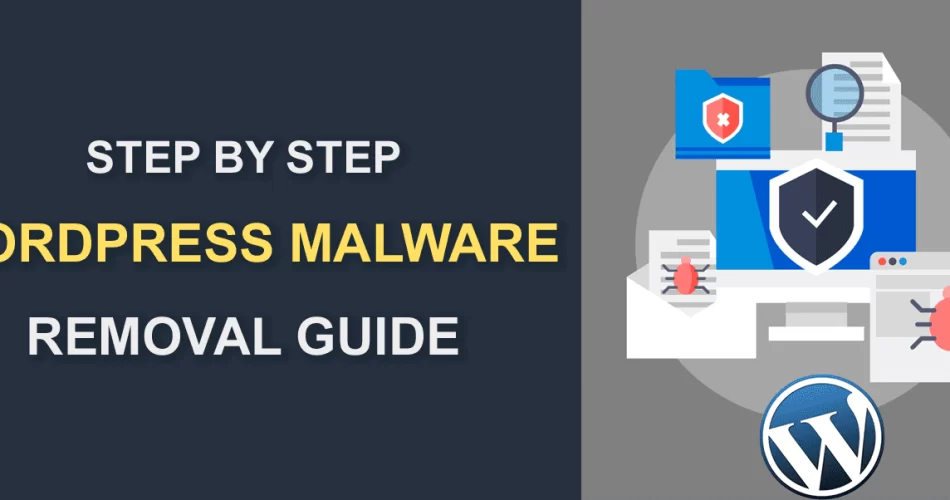
Comments