WordPress is a popular content management system (CMS) that allows you to create and manage websites, blogs, and online stores. WordPress uses a database to store all the information about your site, such as posts, pages, media, comments, users, and more. Each piece of content in your WordPress database has a unique identifier, called an ID, that helps WordPress to locate and display it.
Sometimes, you may want to hide some of your content from the public and make it visible only to certain users who have access to your WordPress dashboard. This is where WordPress private pages and posts come in handy.
A WordPress private page or post is a regular page or post that is not visible to the public. In other words, visitors can’t see the content even if they know the URL. It is only available for authorized users who are logged in to the dashboard. This might seem contradictory to WordPress’ core function – content publication. But, some things are not meant to be shown publicly.
For example, you may want to create a private page or post for:
- Sharing confidential information with your team members or clients
- Testing new features or designs before launching them
- Creating a personal diary or journal
- Offering exclusive content or discounts to your subscribers or members
- And more
In this article, we will show you how to create WordPress private pages and posts, how to view them, and how to manage them. We will also explain the difference between private pages and posts and other visibility options in WordPress.
How to Create WordPress Private Pages and Posts
Creating a WordPress private page or post is very easy and straightforward. All you have to do is to create a new page or post, or edit an existing one, then go to Visibility, click on Edit, and set it to Private. Then click OK and the Update or Publish button.
You can also use keyboard shortcuts to make a page or post private. Simply press Shift + Alt + P while editing the page or post.
How to View WordPress Private Pages and Posts
To view a WordPress private page or post, you need to log in to your WordPress dashboard with the appropriate user role. Only Administrators and Editors can view private pages and posts by default. However, Authors can also view their own private pages and posts.
You can view a private page or post by clicking on its title in the Pages or Posts section of your dashboard. You can also view it by entering its URL in your browser address bar.
A private page or post will have a label of Private before its title in the dashboard and on the front-end of your site.
How to Manage WordPress Private Pages and Posts
You can manage your WordPress private pages and posts just like any other pages and posts. You can edit, delete, duplicate, or export them from your dashboard.
You can also use plugins to enhance the functionality of your private pages and posts. For example, you can use plugins to:
- Change the user roles that can access your private pages and posts
- Password protect your private pages and posts
- Hide your private pages and posts from search engines and sitemaps
- Display your private pages and posts in a custom menu or widget
- And more
Some of the plugins that you can use for managing your private pages and posts are:
- User Role Editor: This plugin allows you to edit the capabilities of each user role on your site. You can use it to grant or revoke access to your private pages and posts for different user roles.
- Password Protected: This plugin allows you to password protect your entire site or specific pages and posts. You can use it to add an extra layer of security to your private pages and posts.
- WP Hide Post: This plugin allows you to hide your pages and posts from various places on your site, such as the home page, archives, categories, tags, search results, feeds, etc. You can use it to make your private pages and posts more discreet.
- [Private Content]: This plugin allows you to create a simple shortcode that you can use to display your private pages and posts in any place on your site. You can use it to create a custom menu or widget for your private pages and posts.
- [Export All URLs]: This plugin allows you to export all the URLs of your site in a CSV file. You can use it to backup or migrate your private pages and posts.
What Is the Difference Between Private Pages and Posts and Other Visibility Options in WordPress?
WordPress offers three visibility options for your pages and posts: Public, Private, and Password Protected.
Public: This is the default option for all pages and posts. It means that anyone can see the content on your site.
Private: This option hides the content from the public. It means that only logged-in users with specific user roles can see the content.
Password Protected: This option also hides the content from the public. It means that only users who enter a password that you set can see the content.
You can choose the visibility option that suits your needs and preferences. Here is a table that summarizes the differences between them:
| Visibility Option | Public | Private | Password Protected |
|---|---|---|---|
| Who can see the content? | Anyone | Logged-in users with specific user roles | Users who enter a password |
| How to set the option? | No action required | Set Visibility to Private | Set Visibility to Password Protected and enter a password |
| How to view the content? | Click on the title or enter the URL | Log in to the dashboard and click on the title or enter the URL | Enter the password on the page or post |
| How to identify the content? | No label | Private label before the title | Password Protected label before the title |
Conclusion
WordPress private pages and posts are a useful feature that allows you to hide some of your content from the public and make it visible only to certain users who have access to your WordPress dashboard. You can use this feature for various purposes, such as sharing confidential information, testing new features, creating a personal diary, offering exclusive content, and more.
In this article, we have shown you how to create WordPress private pages and posts, how to view them, and how to manage them. We have also explained the difference between private pages and posts and other visibility options in WordPress.
We hope you found this article helpful and informative. If you have any questions or feedback, please feel free to leave a comment below. Thank you for reading!
Subscribe to our email newsletter to get the latest posts delivered right to your email.
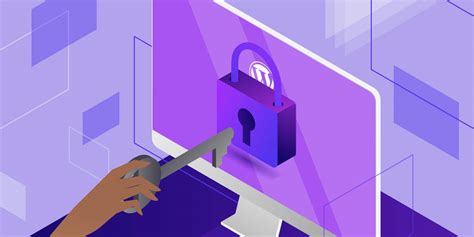
Comments