If you run an online store using WooCommerce, you know how important it is to provide clear and helpful information to your customers. One of the best ways to do that is by adding a FAQ section to your product pages and/or your store page. FAQs can answer common questions, address customer concerns, and increase trust and confidence in your products.
But how do you add a FAQ section to your WooCommerce site? You could use a standard content block or an accordion, but that would require a lot of manual work and coding. A better option is to use a dedicated WooCommerce FAQ plugin that makes it easy to create, manage, and display FAQs on your site.
In this tutorial, we will show you the 5 best WooCommerce FAQ plugins that will boost your sales. We will compare their features, pricing, and ease of use. We will also show you how to install and configure each plugin on your site.
Comparison Table
Before we dive into the details of each plugin, let’s take a look at a comparison table that summarizes their main features and pricing:
| Plugin | Features | Pricing |
|---|---|---|
| WooCommerce FAQ Plugin – Product FAQ Tab + Store FAQ Page | – Add unlimited FAQs to product pages and store page
– Display FAQs in a tab or accordion – Allow customers to submit questions – Enable voting and rating system for FAQs – Customize the look and feel of FAQs |
$29 for a single site license |
| WooCommerce Product FAQ Manager | – Add unlimited FAQs to product pages
– Display FAQs in a tab or accordion -A llow customers to submit questions – Enable voting and rating system for FAQs – Customize the look and feel of FAQs |
$19 for a single site license |
| YITH FAQ Plugin for WordPress | – Add unlimited FAQs to product pages and any other page
– Display FAQs in an accordion or toggle – Allow customers to search for FAQs – Enable categories and tags for FAQs – Customize the look and feel of FAQs |
Free or $49.99 for a single site license |
| Ultimate FAQ | – Add unlimited FAQs to product pages and any other page
– Display FAQs in an accordion, list, or toggle – Allow customers to search for FAQs – Enable categories, tags, and custom fields for FAQs – Customize the look and feel of FAQs |
Free or $30 for a single site license |
| Helpie FAQ | – Add unlimited FAQs to product pages and any other page
– Display FAQs in an accordion, list, or toggle – Allow customers to search for FAQs – Enable categories and tags for FAQs – Customize the look and feel of FAQs – Integrate with Elementor, Divi, and other page builders |
Free or $49 for a single site license |
As you can see, all these plugins offer similar features, but they differ in their pricing and compatibility with other plugins. Now let’s take a closer look at each plugin and see how they work.
WooCommerce FAQ Plugin – Product FAQ Tab + Store FAQ Page
WooCommerce FAQ Plugin – Product FAQ Tab + Store FAQ Page is a premium plugin developed by extendons. It allows you to add unlimited FAQs to your product pages and your store page. You can display the FAQs in a tab or an accordion format. You can also allow your customers to submit their own questions and enable a voting and rating system for the FAQs. You can customize the appearance of the FAQs with different colors, fonts, icons, and styles.
To use this plugin, you need to install it from the extendons website and activate it on your WordPress dashboard. Then you can go to WooCommerce > Settings > Product FAQ Tab > General Settings to configure the global settings for the plugin. Here you can enable or disable the following options:
- Show/hide FAQ tab on product pages
- Show/hide store page FAQ
- Show/hide ask question form on product pages
- Show/hide ask question form on store page
- Show/hide voting buttons on product pages
- Show/hide voting buttons on store page
- Show/hide rating stars on product pages
- Show/hide rating stars on store page
You can also change the text and labels for the FAQ tab, the ask question form, the voting buttons, and the rating stars.
Next, you can go to WooCommerce > Settings > Product FAQ Tab > Style Settings to customize the appearance of the FAQ tab and accordion. Here you can change the colors, fonts, icons, borders, backgrounds, margins, paddings, and animations for the FAQ elements.
To add FAQs to your product pages, you need to go to Products > All Products and edit the product you want to add FAQs to. Then you can scroll down to the Product data tab and choose FAQs from the left sidebar. Here you can add new FAQs by clicking on the Add FAQ button or select existing FAQs from the dropdown menu. You can also reorder the FAQs by dragging and dropping them.
To add FAQs to your store page, you need to go to WooCommerce > Settings > Product FAQ Tab > Store Page FAQ and click on the Add FAQ button. Here you can enter the question and answer for each FAQ and also assign a category to it. You can also reorder the FAQs by dragging and dropping them.
Once you have added the FAQs, you can view them on your product pages and your store page. The FAQs will appear in a tab or an accordion format, depending on your settings. Your customers can also submit their own questions, vote for the FAQs, and rate them with stars.
WooCommerce Product FAQ Manager
WooCommerce Product FAQ Manager is another premium plugin that allows you to add unlimited FAQs to your product pages. It also lets you display the FAQs in a tab or an accordion format. You can also allow your customers to submit their own questions and enable a voting and rating system for the FAQs. You can customize the appearance of the FAQs with different colors, fonts, icons, and styles.
To use this plugin, you need to install it from the CodeCanyon website and activate it on your WordPress dashboard. Then you can go to WooCommerce > Settings > Product FAQ Manager > General Settings to configure the global settings for the plugin. Here you can enable or disable the following options:
- Show/hide FAQ tab on product pages
- Show/hide ask question form on product pages
- Show/hide voting buttons on product pages
- Show/hide rating stars on product pages
You can also change the text and labels for the FAQ tab, the ask question form, the voting buttons, and the rating stars.
Next, you can go to WooCommerce > Settings > Product FAQ Manager > Style Settings to customize the appearance of the FAQ tab and accordion. Here you can change the colors, fonts, icons, borders, backgrounds, margins, paddings, and animations for the FAQ elements.
To add FAQs to your product pages, you need to go to Products > All Products and edit the product you want to add FAQs to. Then you can scroll down to the Product data tab and choose Product FAQ from the left sidebar. Here you can add new FAQs by clicking on the Add New button or select existing FAQs from the dropdown menu. You can also reorder the FAQs by dragging and dropping them.
Once you have added the FAQs, you can view them on your product pages. The FAQs will appear in a tab or an accordion format, depending on your settings. Your customers can also submit their own questions, vote for the FAQs, and rate them with stars.
YITH FAQ Plugin for WordPress
YITH FAQ Plugin for WordPress is a free plugin that allows you to add unlimited FAQs to your product pages and any other page on your site. It lets you display the FAQs in an accordion or toggle format. You can also allow your customers to search for FAQs using a search bar. You can enable categories and tags for your FAQs and customize the appearance of the FAQs with different colors, fonts, icons, and styles.
To use this plugin, you need to install it from the WordPress.org repository or from your WordPress dashboard and activate it. Then you can go to YITH > FAQ Plugin > General Settings to configure the global settings for the plugin. Here you can enable or disable the following options:
- Show/hide FAQ search bar
- Show/hide FAQ categories
- Show/hide FAQ tags
- Show/hide FAQ title
- Show/hide FAQ icon
You can also change the text and labels for the search bar, categories, tags, title, and icon.
Next, you can go to YITH > FAQ Plugin > Style Settings to customize the appearance of the FAQ accordion or toggle. Here you can change the colors, fonts, icons, borders, backgrounds, margins, paddings, and animations for the FAQ elements.
To add FAQs to your product pages or any other page on your site, you need to go to YITH > FAQ Plugin > All Questions and click on Add New Question button. Here you can enter the question and answer for each FAQ and also assign a category and a tag to it. You can also reorder the FAQs by dragging and dropping them.
To display the FAQs on your product pages or any other page on your site, you need to use a shortcode that looks like this:
[yith_faq]
You can also use some parameters with this shortcode to customize its output. For example:
[yith_faq category="shipping" limit="5"]
This shortcode will display only 5 FAQs from the shipping category.
Once you have added the shortcode, you can view the FAQs on your product pages or any other page
on your site. The FAQs will appear in an accordion or toggle format, depending on your settings. Your customers can also search for FAQs using the search bar and filter them by categories and tags.
Ultimate FAQ
Ultimate FAQ is another free plugin that allows you to add unlimited FAQs to your product pages and any other page on your site. It lets you display the FAQs in an accordion, list, or toggle format. You can also allow your customers to search for FAQs using a search bar. You can enable categories, tags, and custom fields for your FAQs and customize the appearance of the FAQs with different colors, fonts, icons, and styles.
To use this plugin, you need to install it from the WordPress.org repository or from your WordPress dashboard and activate it. Then you can go to FAQ > Options to configure the global settings for the plugin. Here you can enable or disable the following options:
- Show/hide FAQ search bar
- Show/hide FAQ categories
- Show/hide FAQ tags
- Show/hide FAQ custom fields
- Show/hide FAQ title
- Show/hide FAQ icon
- Show/hide FAQ date
- Show/hide FAQ author
You can also change the text and labels for the search bar, categories, tags, custom fields, title, icon, date, and author.
Next, you can go to FAQ > Style to customize the appearance of the FAQ accordion, list, or toggle. Here you can change the colors, fonts, icons, borders, backgrounds, margins, paddings, and animations for the FAQ elements.
To add FAQs to your product pages or any other page on your site, you need to go to FAQ > Add New and enter the question and answer for each FAQ. You can also assign a category, a tag, and a custom field to each FAQ.
To display the FAQs on your product pages or any other page on your site, you need to use a shortcode that looks like this:
[ultimate-faqs]
You can also use some parameters with this shortcode to customize its output. For example:
[ultimate-faqs include_category="shipping" limit="5"]
This shortcode will display only 5 FAQs from the shipping category.
Once you have added the shortcode, you can view the FAQs on your product pages or any other page on your site. The FAQs will appear in an accordion, list, or toggle format, depending on your settings. Your customers can also search for FAQs using the search bar and filter them by categories, tags, and custom fields.
Helpie FAQ
Helpie FAQ is another free plugin that allows you to add unlimited FAQs to your product pages and any other page on your site. It lets you display the FAQs in an accordion, list, or toggle format. You can also allow your customers to search for FAQs using a search bar. You can enable categories and tags for your FAQs and customize the appearance of the FAQs with different colors, fonts, icons, and styles. You can also integrate this plugin with Elementor, Divi, and other page builders.
To use this plugin, you need to install it from the WordPress.org repository or from your WordPress dashboard and activate it. Then you can go to Helpie FAQ > Settings to configure the global settings for the plugin. Here you can enable or disable the following options:
- Show/hide FAQ search bar
- Show/hide FAQ categories
- Show/hide FAQ tags
- Show/hide FAQ title
- Show/hide FAQ icon
You can also change the text and labels for the search bar, categories, tags, title,
and icon.
Next, you can go to Helpie FAQ > Style to customize the appearance of the FAQ accordion, list, or toggle. Here you can change the colors, fonts, icons, borders, backgrounds, margins, paddings, and animations for the FAQ elements.
To add FAQs to your product pages or any other page on your site, you need to go to Helpie FAQ > Add New and enter the question and answer for each FAQ. You can also assign a category and a tag to each FAQ.
To display the FAQs on your product pages or any other page on your site, you can use one of the following methods:
- Use a shortcode that looks like this:
[helpie_faq]
You can also use some parameters with this shortcode to customize its output. For example:
[helpie_faq category="shipping" limit="5"]
This shortcode will display only 5 FAQs from the shipping category.
- Use a widget that you can drag and drop to any widget area on your site. You can configure the widget settings to choose which FAQs to display and how to display them.
- Use a page builder element that you can insert into any page using Elementor, Divi, or other page builders. You can configure the element settings to choose which FAQs to display and how to display them.
Once you have added the shortcode, widget, or element, you can view the FAQs on your product pages or any other page on your site. The FAQs will appear in an accordion, list, or toggle format, depending on your settings. Your customers can also search for FAQs using the search bar and filter them by categories and tags.
Conclusion
In this tutorial, we have shown you the 5 best WooCommerce FAQ plugins that will boost your sales. We have compared their features, pricing, and ease of use. We have also shown you how to install and configure each plugin on your site.
We hope you have found this tutorial helpful and informative. If you have any questions or feedback, please feel free to leave a comment below. Thank you for reading!
Subscribe to our email newsletter to get the latest posts delivered right to your email.
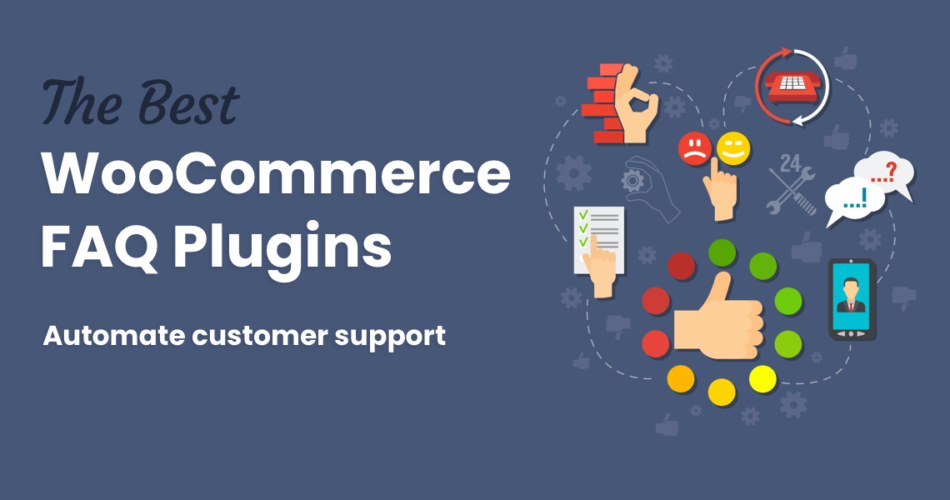
Comments