If you run a website, you want to make sure that your visitors’ data is safe and secure. One way to do that is by using SSL and HTTPS on your site. SSL stands for Secure Sockets Layer, a technology that encrypts the communication between your site and your visitors’ browsers. HTTPS stands for Hypertext Transfer Protocol Secure, a protocol that ensures that your site is accessed over a secure connection. By using SSL and HTTPS, you can protect your site from hackers, identity thieves, and other malicious actors who might try to steal or tamper with your information. You can also boost your site’s trustworthiness, SEO, and performance by using SSL and HTTPS.
In this guide, we will show you how to secure your website with WordPress SSL: 2 methods to setup HTTPS + common errors. We will explain what SSL and HTTPS are, how they work together, and how to configure WordPress to use them. We will also cover two common errors that you might encounter when using SSL and HTTPS on WordPress, and how to fix them.
Method 1: Use a WordPress Hosting Provider That Offers Free SSL Certificates
One of the easiest ways to secure your website with WordPress SSL is to use a hosting provider that offers free SSL certificates for your domains. For example, HostiWo provides free lifetime SSL certificates for all WordPress web hosting plans. Hostiso also installs SSL certificates from Let’s Encrypt on all WordPress sites automatically.
To use this method, you need to:
- Choose a hosting provider that offers free SSL certificates for your domains.
- Register or connect your domain to your hosting account.
- Check if your SSL certificate is active by going to cPanel → SSL/TLS Status in your account, or by looking for the green lock icon next to your site’s URL in your browser.
- Configure WordPress to use HTTPS by following the steps in the next section.
Method 2: Install an SSL Certificate Manually
If your hosting provider does not offer free SSL certificates, or if you want more control over your SSL settings, you can install an SSL certificate manually. To do this, you need to:
- Obtain an SSL certificate from a Certificate Authority (CA) such as Let’s Encrypt, which provides free SSL certificates for everyone.
- Install the SSL certificate on your server by following the instructions from your CA or hosting provider.
- Configure WordPress to use HTTPS by following the steps in the next section.
How to Configure WordPress to Use HTTPS
After you have installed an SSL certificate on your server, you need to configure WordPress to use HTTPS instead of HTTP. To do this, you need to:
- Log in to your WordPress dashboard and go to Settings → General.
- Change the WordPress Address (URL) and Site Address (URL) fields from http:// to https://
- Save the changes and check if your site is loading over HTTPS.
- If you have any mixed content errors (see below), you can use a plugin such as Really Simple SSL or Better Search Replace to fix them.
2 Common WordPress SSL Errors (And How to Fix Them)
Sometimes, you might encounter some errors when using SSL and HTTPS on WordPress. Here are two common ones and how to fix them:
Mixed Content Errors
Mixed content errors occur when some elements of your site (such as images, scripts, or stylesheets) are loaded over HTTP instead of HTTPS. This can compromise the security of your site and cause browsers to display a warning message or block the content altogether.
To fix mixed content errors, you need to:
- Identify the sources of the mixed content by using tools such as Why No Padlock or Chrome DevTools.
- Replace the HTTP URLs with HTTPS URLs in your site’s code or database.
- Clear your browser’s cache and reload your site.
SSL Certificate Not Trusted
SSL certificate not trusted errors occur when browsers do not recognize or trust the CA that issued your SSL certificate. This can happen if you use a self-signed certificate, an expired certificate, or a certificate from an unknown CA.
To fix SSL certificate not trusted errors, you need to:
- Obtain a valid SSL certificate from a trusted CA such as Let’s Encrypt3.
- Install the SSL certificate on your server correctly.
- Make sure that your server has the correct date and time settings.
- Clear your browser’s cache and reload your site.
Conclusion:
Securing your website with WordPress SSL is important for protecting your visitors’ data, enhancing your site’s credibility, and improving your site’s SEO and performance. You can secure your website with WordPress SSL by using one of the two methods we discussed: using a hosting provider that offers free SSL certificates, or installing an SSL certificate manually. You also need to configure WordPress to use HTTPS and fix any errors that might arise along the way.
We hope this guide has helped you learn how to secure your website with WordPress SSL: 2 methods to setup HTTPS + common errors. If you have any questions or feedback, feel free to leave a comment below.
Subscribe to our email newsletter to get the latest posts delivered right to your email.
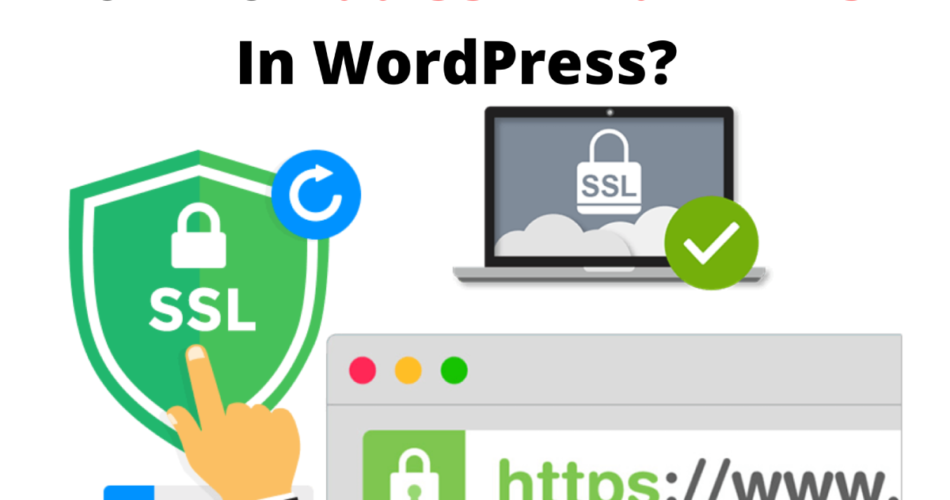
Comments