If you are looking for a way to move your online store from Shopify to WooCommerce without spending any money, you might be wondering how to do it without losing any data or compromising your store’s functionality. In this guide, we will show you how to migrate from Shopify to WooCommerce in a few easy steps, using a free and open-source solution that will save you time and hassle.
Why migrate from Shopify to WooCommerce?
Shopify and WooCommerce are two of the most popular eCommerce platforms in the world, but they have some significant differences that might make you want to switch from one to another. Here are some of the reasons why you might want to migrate from Shopify to WooCommerce:
- More control over your store: WooCommerce is an open-source platform that gives you full access to the code and allows you to customize every aspect of your store. You can choose from thousands of themes and plugins, or create your own. You can also optimize your store for SEO, performance, security, and more. With Shopify, you are limited by the platform’s rules and restrictions, and you have to pay extra fees for some features and integrations.
- Lower costs: WooCommerce is a free plugin that runs on WordPress, which means you only have to pay for your domain name and hosting service. Shopify charges a monthly fee that varies depending on your plan, plus transaction fees for every sale. You also have to pay for some apps and extensions that are not included in the basic plan.
- More payment options: WooCommerce supports hundreds of payment gateways, including PayPal, Stripe, Square, Amazon Pay, and more. You can also accept cryptocurrencies, cash on delivery, bank transfers, and other methods. Shopify supports fewer payment options, and it charges an extra fee if you use a third-party gateway instead of Shopify Payments.
- More flexibility and scalability: WooCommerce can handle any type of product, whether it’s physical, digital, variable, or subscription-based. You can also create custom product types, attributes, and taxonomies. WooCommerce can also scale with your business as it grows, without affecting your store’s performance or functionality. Shopify has some limitations on the number of products, variants, and options you can have on your store.
How to migrate from Shopify to WooCommerce?
Migrating from Shopify to WooCommerce might seem like a daunting task, but it doesn’t have to be. There is a simple and effective solution that will help you transfer all your data from Shopify to WooCommerce in a few clicks: [FG Shopify to WooCommerce].
FG Shopify to WooCommerce is a free plugin that allows you to move your products, customers, orders, coupons, blogs, pages, and other data from Shopify to WooCommerce without any technical skills or coding. It is fast, secure, accurate, and easy to use. Here are the steps you need to follow to migrate from Shopify to WooCommerce using FG Shopify to WooCommerce:
Step 1: Back up your Shopify website
Before you start the migration process, it is always recommended to back up your Shopify website in case something goes wrong. You can use a third-party app like [Rewind] or [Backup] to create a backup of your store data.
Step 2: Create a WooCommerce store
To migrate from Shopify to WooCommerce, you need to have a WooCommerce store ready. If you don’t have one yet, you need to install WordPress on your hosting server and then install the WooCommerce plugin. You can follow this [guide] on how to set up a WooCommerce store.
Step 3: Install FG Shopify to WooCommerce plugin
To start the migration process, you need to install FG Shopify to WooCommerce plugin on your WordPress dashboard. You can do this by following these steps:
- Go to the [WordPress plugin directory] and search for “FG Shopify to WooCommerce”.
- Click on the “Install Now” button and then activate the plugin.
- Go to Tools > Import > FG Shopify To Woocommerce in your WordPress dashboard.
Step 4: Set up Source Cart and Target Cart
To start the migration process, you need to provide the details of your Source Cart (Shopify) and Target Cart (WooCommerce). You can do this by following these steps:
- On the FG Shopify To Woocommerce page, enter your Shopify API key and password in the corresponding fields. You can find them in your Shopify admin panel under Apps > Manage private apps > Create a new private app.
- Enter your Shopify store URL in the corresponding field.
- Select the entities you want to migrate from Shopify to WooCommerce. You can select all of them or only the ones you need.
- Click on the “Test the connection” button to verify that FG Shopify To Woocommerce can access your Shopify data.
- Click on the “Empty WordPress content” button if you want to delete all the existing data on your WooCommerce store before the migration. This is optional, but recommended if you want to avoid any conflicts or duplicates.
- Click on the “Import content” button to start the migration process.
Step 5: Perform the full Shopify to WooCommerce migration
The migration process will take some time, depending on the size of your store. You can monitor the progress of the migration on the FG Shopify To Woocommerce page and receive an email notification when it is completed.
Step 6: Perform post-migration activities
After the migration is finished, you can check the results on your WooCommerce store and make sure everything is working properly. You can also perform some post-migration activities to optimize your store, such as:
- Configure your WooCommerce settings, such as shipping, taxes, payment methods, etc.
- Install and activate any themes and plugins you need for your store.
- Test your store’s functionality and performance.
- Redirect your Shopify URLs to your WooCommerce URLs to avoid losing traffic and SEO rankings.
- Launch your WooCommerce store and enjoy its benefits.
Conclusion
Migrating from Shopify to WooCommerce is not as hard as it sounds, thanks to FG Shopify To Woocommerce. This plugin will help you move your store data from Shopify to WooCommerce in a few easy steps, without any technical skills or coding. You can try it for free and see how it works for yourself.
If you are ready to migrate from Shopify to WooCommerce, [download FG Shopify To Woocommerce] and see how easy it is.
Subscribe to our email newsletter to get the latest posts delivered right to your email.
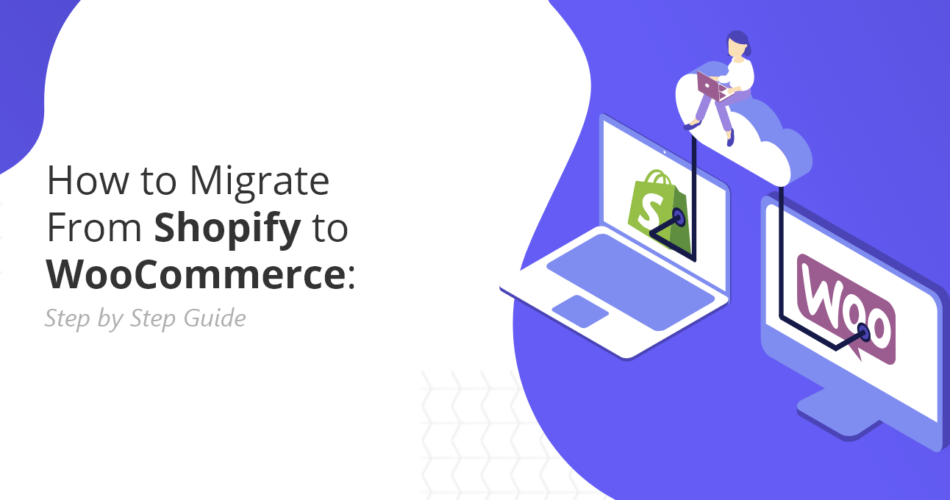
Comments