WordPress is one of the most popular and widely used content management systems (CMS) in the world. However, this also makes it a target for hackers and malicious attacks. One of the common ways that hackers try to break into WordPress sites is by brute-forcing the login page, which is usually located at yourdomain.com/wp-login.php or yourdomain.com/wp-admin.
Brute-forcing means trying different combinations of usernames and passwords until they find the right one. This can be done manually or with automated tools and bots. If hackers succeed in accessing your login page, they can take over your site, inject malware, delete your content, or do other harmful actions.
Therefore, it is important to protect your login page from hackers and unauthorized access. One of the ways to do this is by hiding your login page from hackers. This means changing the default URL of your login page to something else that only you know. This way, hackers will not be able to find your login page easily and will have a harder time attacking your site.
There are different methods to hide your login page from hackers in WordPress, such as using a plugin, editing the .htaccess file, or using a security service. In this tutorial, we will show you how to hide your login page from hackers in WordPress using three different methods:
- Method 1: Using the WPS Hide Login plugin
- Method 2: Editing the .htaccess file
- Method 3: Using the Sucuri security service
Method 1: Using the WPS Hide Login plugin
The WPS Hide Login plugin is a simple and lightweight plugin that allows you to change the URL of your login page to anything you want. It does not rename or modify any files or directories on your site, but only intercepts the requests and redirects them to the new URL. It also works with any WordPress theme or plugin.
To hide your login page from hackers in WordPress using the WPS Hide Login plugin, follow these steps:
- Install and activate the WPS Hide Login plugin from the WordPress plugin directory or by uploading the zip file to your site.
- Go to Settings > WPS Hide Login and enter the new URL for your login page in the Login URL field. For example, you can use
yourdomain.com/secret-loginoryourdomain.com/my-admin. Make sure to choose something that is not easy to guess or find. - Optionally, you can also enter a URL for redirection in the Redirection URL field. This is where users will be redirected if they try to access the default login page or a non-existent page. For example, you can use
yourdomain.com/404oryourdomain.com/home. - Click on Save Changes to apply the new settings.
You should now be able to access your login page using the new URL that you specified. Anyone who tries to access the default login page or a non-existent page will be redirected to the URL that you specified for redirection.
Method 2: Editing the .htaccess file
The .htaccess file is a configuration file that controls how your web server handles requests and responses for your site. You can use it to rewrite or redirect URLs, set permissions, enable compression, and more. However, editing the .htaccess file requires some technical knowledge and caution, as any mistake can cause errors or break your site.
To hide your login page from hackers in WordPress by editing the .htaccess file, follow these steps:
- Log in to your web hosting account and access your site’s files using an FTP client or a file manager.
- Locate and download the .htaccess file from the root directory of your site. Make a backup copy of it in case something goes wrong.
- Open the .htaccess file with a text editor and add the following code at the end of it:
# Hide WordPress login page
RewriteEngine On
RewriteBase /
RewriteRule ^wp-login\.php$ - [R=404,L]
RewriteRule ^new-login/?$ /wp-login.php [QSA,L]
- Replace
new-loginwith the new URL for your login page that you want to use. For example, you can usesecret-loginormy-admin. - Save and upload the modified .htaccess file back to your site’s root directory.
You should now be able to access your login page using the new URL that you specified. Anyone who tries to access the default login page will get a 404 error (not found).
Method 3: Using the Sucuri security service
Sucuri is a premium security service that offers various features and solutions to protect your WordPress site from hackers and malware. One of these features is called Hardening, which allows you to apply some security measures to improve your site’s security posture. One of these measures is hiding your login page from hackers.
To hide your login page from hackers in WordPress using the Sucuri security service, follow these steps:
- Sign up for a Sucuri plan that suits your needs and budget. You can choose from Basic, Pro, Business, or Custom plans.
- Install and activate the Sucuri Security plugin from the WordPress plugin directory or by uploading the zip file to your site.
- Go to Sucuri Security > Settings and enter your API Key that you received from Sucuri. This will connect your site with the Sucuri service.
- Go to Sucuri Security > Hardening and click on Apply Hardening under Hide Login Page.
- You will be asked to enter a new URL for your login page. For example, you can use
yourdomain.com/secret-loginoryourdomain.com/my-admin. Make sure to choose something that is not easy to guess or find. - Click on Harden to apply the new settings.
You should now be able to access your login page using the new URL that you specified. Anyone who tries to access the default login page will be redirected to the Sucuri firewall page.
Conclusion
In this tutorial, we have shown you how to hide your login page from hackers in WordPress using three different methods: using the WPS Hide Login plugin, editing the .htaccess file, or using the Sucuri security service. Each method has its own advantages and disadvantages, so you can choose the one that suits your needs and preferences.
We hope that this tutorial has been helpful and informative for you. If you have any questions or feedback, please feel free to leave a comment below. Thank you for reading!
Subscribe to our email newsletter to get the latest posts delivered right to your email.
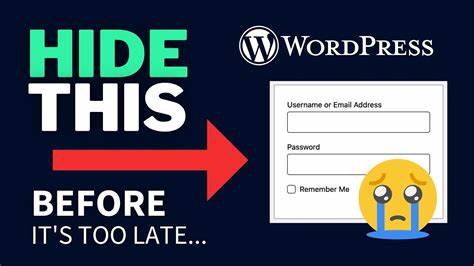
Comments