WordPress is a popular content management system (CMS) that allows you to create and manage websites, blogs, and online stores. WordPress uses a database to store all the information about your site, such as posts, pages, media, comments, users, and more. Each piece of content in your WordPress database has a unique identifier, called an ID, that helps WordPress to locate and display it.
Sometimes, you may need to know the ID of a specific post or page on your WordPress site. For example, you may want to use the ID to customize the appearance or functionality of that post or page with code or plugins. Or, you may want to exclude or include that post or page from certain features or settings.
In this article, we will show you how to find WordPress post ID and page ID in different ways. We will also explain why you may need to use them and how they can help you improve your WordPress site.
What is WordPress Post ID and Page ID?
WordPress post ID and page ID are numerical values that WordPress assigns to each post and page on your site. They are not visible on the front-end of your site, but they are stored in the WordPress database and used by WordPress internally.
WordPress post ID and page ID are different from the post slug and the page slug, which are the human-readable parts of the URL that identify each post and page. For example, if your post URL is https://example.com/how-to-find-wordpress-post-id-and-page-id, then the post slug is how-to-find-wordpress-post-id-and-page-id. However, the post ID is a number that you can only find in the back-end of your site.
WordPress post ID and page ID are also different from the post title and the page title, which are the headings that appear on each post and page. For example, if your post title is How to Find WordPress Post ID and Page ID, then the post ID is still a number that you can only find in the back-end of your site.
How to Find WordPress Post ID and Page ID?
There are several methods to find WordPress post ID and page ID, depending on your preference and access level. Here are some of the most common ways:
Method 1: Find WordPress Post ID and Page ID from the URL
The easiest way to find WordPress post ID and page ID is from the URL of each post and page in the WordPress dashboard. To do this, follow these steps:
- Log in to your WordPress dashboard and go to Posts > All Posts or Pages > All Pages.
- Hover over the title of the post or page that you want to find its ID.
- Look at the bottom left corner of your browser window and you will see a URL that looks like this:
https://example.com/wp-admin/post.php?post=123&action=edit
- The number after
post=is the post ID or page ID. In this case, it is 123.
![WordPress post ID from URL]
You can also click on the title of the post or page to open it in the editor and then look at the URL in your browser address bar. You will see the same URL with the same post ID or page ID.
Method 2: Find WordPress Post ID and Page ID from a Plugin
Another way to find WordPress post ID and page ID is from a plugin that displays them in the WordPress dashboard. There are many plugins that can do this, such as Reveal IDs, Show IDs by 99 Robots, or Simply Show IDs.
To use this method, follow these steps:
- Install and activate one of these plugins from your WordPress dashboard.
- Go to Posts > All Posts or Pages > All Pages.
- You will see a new column called ID that shows the post ID or page ID for each post or page.
![WordPress post ID from plugin]
You can also find other types of IDs with these plugins, such as media IDs, comment IDs, category IDs, tag IDs, user IDs, and more.
Method 3: Find WordPress Post ID and Page ID from the Database
A third way to find WordPress post ID and page ID is from the database of your WordPress site. This method requires you to have access to your web hosting account and use a tool like phpMyAdmin to manage your database.
To use this method, follow these steps:
- Log in to your web hosting account and go to phpMyAdmin.
- Select your WordPress database from the left sidebar.
- Click on the table called wp_posts, which stores all your posts and pages.
- You will see a list of rows that represent each post and page on your site.
- The first column called ID shows the post ID or page ID for each row.
![WordPress post ID from database]
You can also use SQL queries to search for specific posts or pages by their IDs. For example, you can use this query to find the post or page with the ID 123:
SELECT * FROM wp_posts WHERE ID = 123;
Why Do You Need to Use WordPress Post ID and Page ID?
WordPress post ID and page ID can be useful for various purposes, such as:
- Customizing the appearance or functionality of specific posts or pages with code or plugins. For example, you can use the post ID or page ID to add custom CSS or PHP code to your site, or to configure plugin settings that apply to certain posts or pages.
- Excluding or including specific posts or pages from certain features or settings. For example, you can use the post ID or page ID to exclude or include posts or pages from your sitemap, your RSS feed, your search results, your widgets, and more.
- Querying or displaying specific posts or pages on your site. For example, you can use the post ID or page ID to create custom loops, shortcodes, menus, or templates that show only the posts or pages that you want.
Conclusion
WordPress post ID and page ID are unique identifiers that WordPress assigns to each post and page on your site. They are not visible on the front-end of your site, but they are stored in the WordPress database and used by WordPress internally.
You can find WordPress post ID and page ID in different ways, such as from the URL, from a plugin, or from the database. You can use WordPress post ID and page ID for various purposes, such as customizing, excluding, including, querying, or displaying specific posts or pages on your site.
We hope this article helped you learn how to find WordPress post ID and page ID and why you may need to use them. If you have any questions or feedback, please feel free to leave a comment below. Thank you for reading!
Subscribe to our email newsletter to get the latest posts delivered right to your email.
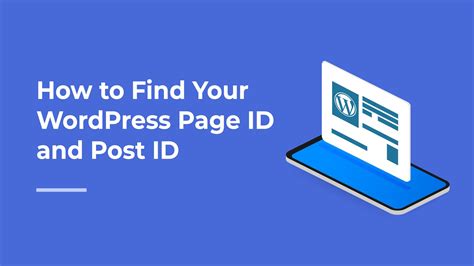
Comments