One of the ways to improve the SEO and user-friendliness of your WordPress site is to enable pretty permalinks. Pretty permalinks are URLs that contain meaningful information about the content of your site, such as the post title, category, date, or keywords. For example, a pretty permalink for a blog post about WordPress plugins could look like this:
https://example.com/wordpress/plugins/how-to-enable-pretty-permalinks-in-wordpress/
By contrast, the default permalink structure in WordPress is not very pretty or informative. It uses a query string with the post ID, such as:
This kind of URL does not tell the users or search engines what the page is about, and it can also cause issues with caching and performance. Therefore, it is recommended to change the default permalink structure to a more pretty one.
In this review, We will show you how to enable pretty permalinks in WordPress using the settings and tools available in your WordPress dashboard. I will also provide some screenshots to illustrate the steps.
Step 1: Go to Settings > Permalinks
The first step is to go to your WordPress dashboard and navigate to Settings > Permalinks. This will take you to the page where you can customize how WordPress generates permalinks for your site.
Step 2: Choose a permalink structure
On the Permalinks page, you will see several options for choosing a permalink structure. You can select one of the predefined options, such as Day and name, Month and name, Numeric, or Post name. These options will use different tags to create your permalinks, such as %year%, %monthnum%, %day%, %postname%, etc.
Alternatively, you can choose Custom Structure and enter your own combination of tags in the text box. For example, you can use /%category%/%postname%/ to create permalinks that include the category name and the post name.
You can also customize the permalinks for your category and tag archives by entering a prefix in the Category base and Tag base fields. For example, you can use topics and tags as prefixes for your category and tag URLs.
Step 3: Save changes
Once you have chosen your preferred permalink structure, click on Save Changes at the bottom of the page. This will update your .htaccess file and rewrite rules to enable pretty permalinks on your site.
Step 4: Test your permalinks
To test if your permalinks are working correctly, you can go to any post or page on your site and check its URL in the browser address bar. It should match the permalink structure that you have chosen. You can also click on any link on your site and see if it takes you to the correct destination.
If you encounter any errors or issues with your permalinks, such as 404 – Not Found or redirection loops, you may need to check your .htaccess file or contact your hosting provider for assistance.
Summary
In this review, We have shown you how to enable pretty permalinks in WordPress using the settings and tools available in your WordPress dashboard. Pretty permalinks can improve the SEO and user-friendliness of your site by making your URLs more meaningful and descriptive. You can choose from several predefined options or create your own custom permalink structure using different tags. You should also test your permalinks after changing them to make sure they are working correctly.
We hope this review helps you learn more about how to enable pretty permalinks in WordPress. If you have any questions or feedback, please let us know.
Subscribe to our email newsletter to get the latest posts delivered right to your email.
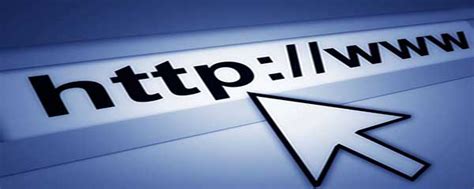
Comments