WordPress is a popular and powerful platform for creating websites and blogs. One of the features that WordPress offers is the ability to customize various settings for your site, such as the site title, tagline, timezone, language, and more. These settings are located in the General Settings page of your WordPress dashboard.
In this tutorial, We will show you how to access and modify the General Settings page in your WordPress site. You will need to have a WordPress site installed and an administrator account to follow along.
How to access the General Settings page
To access the General Settings page, you need to log in to your WordPress dashboard and navigate to Settings > General. You will see a screen like this:

How to modify the General Settings page
The General Settings page has several options that you can change according to your preferences. Here are some of the most common ones:
- Site Title: This is the name of your site that appears in the browser tab, search engine results, and other places. You can enter any text that you want, but make sure it is relevant and descriptive of your site. For example, if your site is about gardening, you can use something like “Gardening Tips and Tricks” as your site title.
- Tagline: This is a short phrase that describes your site or its purpose. It usually appears below the site title in the browser tab, search engine results, and other places. You can use any text that you want, but make sure it is catchy and concise. For example, if your site is about gardening, you can use something like “Learn how to grow your own plants” as your tagline.
- WordPress Address (URL) and Site Address (URL): These are the URLs of your WordPress installation and your site respectively. They are usually the same, unless you have installed WordPress in a subdirectory or a subdomain. You should not change these unless you know what you are doing, as it can cause your site to break or become inaccessible. If you need to change these, you should follow the instructions in this article.
- Email Address: This is the email address that WordPress uses to send you notifications, such as password reset requests, comment moderation, and more. You should use a valid and secure email address that you have access to. You can also change the email address of your administrator account in the Users > Your Profile page.
- Membership: This option allows you to enable or disable user registration on your site. If you enable this, anyone can register as a subscriber on your site and access some features, such as commenting and editing their profile. If you disable this, only you and other users that you create can log in to your site. You can also choose the default role for new users in the New User Default Role option below.
- Timezone: This option allows you to set the timezone of your site, which affects the date and time display of your posts, comments, and other elements. You can choose from a list of cities or regions that match your timezone, or use the UTC (Coordinated Universal Time) option and enter the offset manually. For example, if you are in Paris, France, you can choose “Europe/Paris” or “UTC+1” as your timezone.
- Date Format, Time Format, and Week Starts On: These options allow you to customize how the date and time are displayed on your site. You can choose from some predefined formats or enter your own custom format using the PHP date and time syntax. You can also choose which day of the week you want to start your calendar with.
- Site Language: This option allows you to change the language of your WordPress dashboard and some parts of your site, such as the login screen, the comment form, and the default widgets. You can choose from a list of languages that WordPress supports, or install a new language pack if you need one. Note that this option does not affect the content of your posts and pages, which you have to write in your desired language yourself.
To save your changes, click on the Save Changes button at the bottom of the page. You can also restore the default settings by clicking on the Reset Settings button.
Conclusion
The General Settings page is an important part of your WordPress site, as it allows you to customize some basic aspects of your site, such as the site title, tagline, timezone, language, and more. You should review and update these settings regularly to make sure they reflect your site’s purpose and audience. We hope this tutorial was helpful and informative for you. If you have any questions or feedback, please leave a comment below. Thank you for reading!
Subscribe to our email newsletter to get the latest posts delivered right to your email.
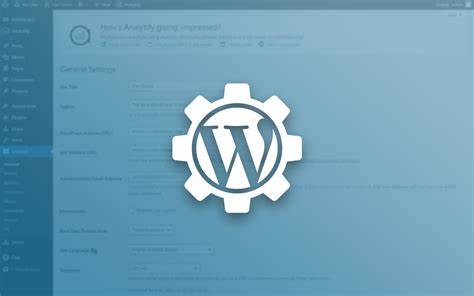
Comments