Comments are a great way to interact with your visitors and get feedback on your WordPress site. However, sometimes you may want to delete all comments on your WordPress site for various reasons. Maybe you are getting too many spam comments, or you want to disable comments altogether, or you just want to start fresh with a new comment system. Whatever the reason, deleting all comments on WordPress is not a difficult task, but it requires some caution and preparation. In this article, we will show you how to delete all comments on WordPress using three methods: manually, using a plugin, and using SQL queries. We will also show you how to backup your comments before deleting them, and how to prevent future comments on your WordPress site.
Method 1: Deleting All Comments on WordPress Manually
The first method to delete all comments on WordPress is to do it manually from the WordPress dashboard. This method is simple and straightforward, but it may take some time if you have a lot of comments to delete. To delete all comments on WordPress manually, you need to follow these steps:
- Back up your comments. Before you delete anything, you should always make a backup of your comments, in case you change your mind later or need to restore some data. You can use a plugin like [UpdraftPlus] or [BackupBuddy] to create a backup of your comments and store it on your computer or cloud service.
- Log in to your WordPress dashboard. Next, you need to log in to your WordPress dashboard as an administrator. You can do this by entering your site’s URL followed by
/wp-admin, such ashttps://example.com/wp-admin. - Go to Comments > All Comments. Once you are in the dashboard, go to
Comments > All Comments. You will see a list of all the comments on your WordPress site. - Select all comments. To select all comments, you need to click on the checkbox next to the
Authorcolumn header. This will select all the comments on the current page. If you have more than one page of comments, you need to repeat this step for each page. - Choose the Delete action. After selecting all comments, you need to choose the
Deleteaction from theBulk Actionsdrop-down menu at the top or bottom of the page. Then click on theApplybutton next to it. This will delete all the selected comments from your WordPress site.
Method 2: Deleting All Comments on WordPress Using a Plugin
The second method to delete all comments on WordPress is to use a plugin that does the job for you. This method is easier and faster than manual deletion, but it may not be as reliable or safe. To delete all comments on WordPress using a plugin, you need to follow these steps:
- Back up your comments. As in the previous method, you should always make a backup of your comments before deleting them.
- Install and activate a comment deletion plugin. Next, you need to install and activate a plugin that can help you delete all comments on your WordPress site. There are many plugins that offer this service, such as [Delete All Comments], [Delete All Comments of wordpress], [Delete Pending Comments], or [WP Bulk Delete]. You can install and activate any of these plugins by going to
Plugins > Add Newand searching for their names. Then click onInstall NowandActivate. - Go to the plugin’s settings page. Once the plugin is activated, you need to go to the plugin’s settings page and configure the options according to your needs. For example, some plugins may allow you to choose which types of comments to delete (such as pending, approved, spam, or trash), or which post types to delete comments from (such as posts, pages, or custom post types). You can also set a date range for deleting comments (such as older than 30 days).
- Delete all comments. After setting the options, you need to click on the button that says
Delete All Comments,Delete Now,Start Deletion, or something similar depending on the plugin. The plugin will delete all the comments that match your criteria from your WordPress site.
Method 3: Deleting All Comments on WordPress Using SQL Queries
The third method to delete all comments on WordPress is to use SQL queries that directly interact with your WordPress database. This method is the most advanced and risky one, as it requires some technical skills and knowledge, as well as access to your web host’s control panel and your WordPress database. To delete all comments on WordPress using SQL queries, you need to follow these steps:
- Back up your comments. As in the previous methods, you should always make a backup of your comments before deleting them.
- Log in to your web host’s control panel. Next, you need to log in to your web host’s control panel and find the section where you can manage your databases. Usually, this section is called
MySQL DatabasesorphpMyAdmin, but it may vary depending on your web host. - Open your WordPress database. Once you find the section, locate the database that belongs to your WordPress site and open it. You will see a list of tables that store all the information of your WordPress site, such as posts, pages, comments, settings, etc.
- Run SQL queries to delete all comments. After opening the database, you need to run SQL queries to delete all comments from your WordPress site. You can do this by using the SQL tab or the SQL window in your database management tool. The SQL queries that you need to run are:
-- Delete all comments from the wp_comments table
DELETE FROM wp_comments;
-- Delete all comment meta data from the wp_commentmeta table
DELETE FROM wp_commentmeta;
Note: The table names may have a different prefix than wp_ depending on your WordPress installation. You can check the prefix by looking at the wp-config.php file in your WordPress root folder.
- Optimize your WordPress database. After running the SQL queries, you need to optimize your WordPress database to reclaim the space that was used by the deleted comments. You can do this by using the Optimize tab or the Optimize button in your database management tool. Alternatively, you can run this SQL query:
-- Optimize all tables in the WordPress database
OPTIMIZE TABLE wp_comments, wp_commentmeta;
Conclusion
Comments are a useful feature for WordPress sites, as they allow you to communicate with your visitors and get feedback on your content. However, sometimes you may want to delete all comments on your WordPress site for various reasons. In this article, we have shown you how to delete all comments on WordPress using three methods: manually, using a plugin, and using SQL queries. We have also shown you how to backup your comments before deleting them, and how to prevent future comments on your WordPress site. By following these steps, you can safely and easily delete all comments on your WordPress site and keep it clean and organized.
Subscribe to our email newsletter to get the latest posts delivered right to your email.
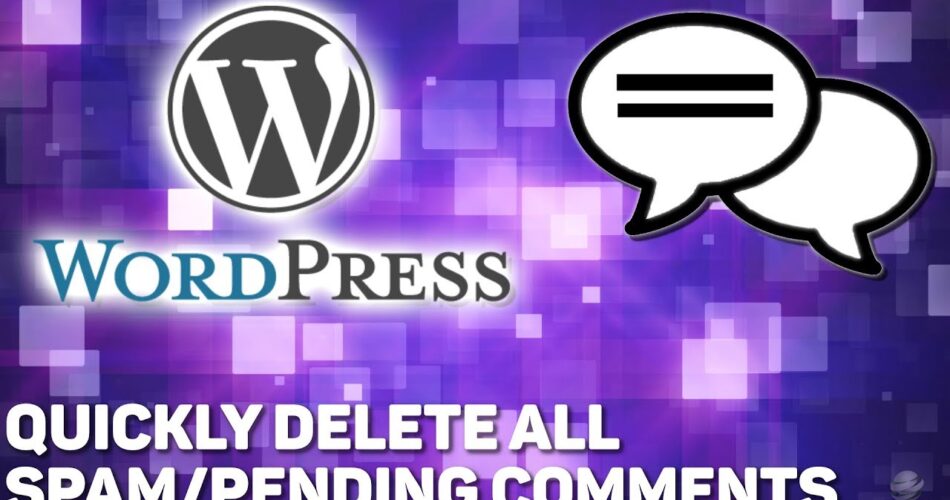
Comments