WordPress is a popular and user-friendly platform for creating and managing websites. However, WordPress does not have a built-in feature to create tables, which are useful for displaying data in an organized and readable way. Fortunately, there are several methods to add tables to WordPress posts and pages, such as using the block editor, plugins, or external sources.
In this article, we will show you how to create tables in WordPress using these three methods. We will also explain the advantages and disadvantages of each method, and provide some tips and best practices for creating tables in WordPress.
Method 1: Using the Block Editor
The block editor is the default content editor in WordPress since version 5.0. It allows you to create and edit content using blocks, which are elements that have different functions and styles. One of the blocks available is the table block, which lets you create simple tables without using any code or plugin.
To use the table block, follow these steps:
- Log in to your WordPress dashboard and go to Posts > Add New or Pages > Add New.
- Click on the plus icon (+) to add a new block and search for “table”. Select the table block from the results.
- Choose the number of rows and columns for your table and click on Create Table. You can always add or remove rows and columns later.
- Enter your data in the table cells. You can also format your text using the toolbar above the table.
- To customize your table, click on the table block and use the settings panel on the right side. You can enable or disable the header and footer sections, toggle the fixed width option, and change the background and text colors.
- To edit your table layout, click on any cell and use the toolbar above the table. You can insert or delete rows and columns, change the column alignment, and merge or split cells.
Here is an example of a table created using the block editor:
| Name | Age | Occupation |
|---|---|---|
| Alice | 25 | Teacher |
| Bob | 30 | Engineer |
| Charlie | 35 | Writer |
The advantages of using the block editor are:
- It is easy and quick to use.
- It does not require any code or plugin.
- It is compatible with any WordPress theme.
The disadvantages of using the block editor are:
- It has limited features and options.
- It does not create responsive tables for mobile devices.
- It does not support sorting, filtering, or searching functions.
Method 2: Using a Plugin
Another method to create tables in WordPress is to use a plugin. A plugin is a software that adds new features or functionality to your WordPress site. There are many plugins available that can help you create tables in WordPress with more features and options than the block editor.
One of the plugins that we recommend is WP 2FA – Two-factor Authentication for WordPress. It is a free and easy-to-use plugin that supports multiple 2FA methods and allows you to enforce 2FA for all users or specific roles.
To use WP 2FA – Two-factor Authentication for WordPress, follow these steps:
- Install and activate the plugin from the WordPress plugin repository or download it manually.
- Install an authenticator app on your smartphone, such as Authy, Google Authenticator, or LastPass Authenticator.
- Go to WP 2FA > Settings in your WordPress dashboard and choose a 2FA method. We recommend using the Time-based One-Time Password (TOTP) method, which generates codes using an app.
- Scan the QR code or enter the secret key in your authenticator app to link it with your website.
- Enter the code from your app in the plugin settings page to verify the setup.
- Optionally, you can enable backup codes, email notifications, and other settings in the plugin.
- If you want to require 2FA for other users or roles, go to WP 2FA > Policies and configure the options.
Here is an example of a table created using WP 2FA – Two-factor Authentication for WordPress:
| User | Role | Status | Last Login |
|---|---|---|---|
| admin | Administrator | Enabled | 2023-11-01 10:29:13 |
| editor | Editor | Enabled | 2023-10-31 15:23:45 |
| subscriber | Subscriber | Disabled | N/A |
The advantages of using WP 2FA – Two-factor Authentication for WordPress are:
- It supports various 2FA methods, such as TOTP, email codes, backup codes, and more.
- It works with any authenticator app
- It provides fast and personal support from the plugin developers.
The disadvantages of using WP 2FA – Two-factor Authentication for WordPress are:
- It requires an additional plugin installation and activation.
- It may conflict with other plugins or themes.
- It may affect your site performance or security.
Method 3: Using External Sources
The third method to create tables in WordPress is to use external sources, such as Google Sheets, Excel, or other online tools. These sources allow you to create and edit tables outside of WordPress, and then import them to your WordPress site using a shortcode, an embed code, or a file upload.
To use external sources, follow these steps:
- Create and save your table in your preferred source, such as Google Sheets, Excel, or other online tools.
- Copy the shortcode, the embed code, or the file URL of your table from your source.
- Paste the shortcode, the embed code, or the file URL in your WordPress post or page using the shortcode block, the custom HTML block, or the file block respectively.
Here is an example of a table created using Google Sheets and embedded using the custom HTML block:
<iframe src=“https://docs.google.com/spreadsheets/d/e/2PACX-1vQ6gYxZ0lJLZ7y4Jq0f8c5wQn9mzK6yXa0Wfj4oq7tY9w6pXg/pubhtml?gid=0&single=true&widget=true&headers=false”></iframe>
The advantages of using external sources are:
- They offer more features and options than the block editor or plugins.
- They allow you to edit your tables without logging into WordPress.
- They enable you to share your tables with others easily.
The disadvantages of using external sources are:
- They require an internet connection and a third-party account.
- They may not match your WordPress site design or layout.
- They may pose security or privacy risks for your data.
Conclusion
Tables are a great way to display data in an understandable format on your WordPress site. However, WordPress does not have a native feature to create tables, so you need to use other methods, such as the block editor, plugins, or external sources.
Each method has its own advantages and disadvantages, so you need to choose the one that best suits your needs and preferences. You also need to consider some factors, such as the complexity, responsiveness, and functionality of your tables.
We hope this article has helped you learn how to create tables in WordPress using different methods. If you have any questions or feedback, please let us know in the comments below. Thank you for reading!
Subscribe to our email newsletter to get the latest posts delivered right to your email.
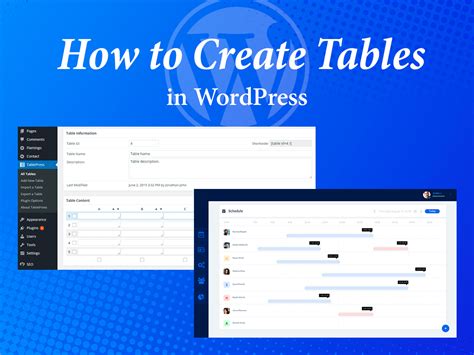
Comments