WordPress login error messages are the messages that appear when you enter an incorrect username or password on the login page. They are important for security and user experience, as they inform you of the reason why you cannot log in. However, the default WordPress login error messages can also reveal sensitive information to hackers or bots, such as whether a username exists or not. For example, if you enter a wrong password for an existing username, WordPress will say “The password you entered for the username XXXXX is incorrect.” This tells the hacker that the username XXXXX is valid, and they can try to guess the password.
To prevent this, you can customize WordPress login error messages using two methods: a plugin and a code snippet. In this tutorial, we will show you how to use both methods to display a generic error message that does not give away any clues. The generic error message we will use is “Invalid login credentials. Please try again.”
Method 1: Using a Plugin
One of the easiest ways to customize WordPress login error messages is to use a plugin. There are many plugins that can help you with this task, but we will use LoginPress as an example. LoginPress is a plugin that allows you to customize various aspects of the WordPress login page, including the error messages.
To use LoginPress, follow these steps:
- Install and activate the LoginPress plugin from the WordPress plugin directory.
- Go to Appearance > Customize from your WordPress dashboard.
- In the left sidebar, choose Password Protect WordPress Form > Error Message.
- Scroll down to the bottom of this section to see the expired password message.
- Input your desired message then hit Publish. For this tutorial, we will use “Invalid login credentials. Please try again.”
- You can also customize other error messages, such as invalid username, empty password, etc.
That’s it! Now, whenever someone enters a wrong username or password, they will see your custom error message instead of the default one.
Method 2: Using a Code Snippet
Another way to customize WordPress login error messages is to use a code snippet. This method requires some coding knowledge and access to your WordPress files. You will need to add a filter to the login_errors hook, which is responsible for generating the error messages.
To use this method, follow these steps:
- Access your WordPress files using FTP or cPanel.
- Locate and open the functions.php file of your active theme. You can find it in wp-content/themes/your-theme-name/functions.php.
- Add the following code snippet at the end of the file:
function my_custom_errors ($errors) {
// Check if there is an error
if (!empty ($errors)) {
// Replace any error with a generic message
$errors = 'Invalid login credentials. Please try again.';
}
return $errors;
}
add_filter ('login_errors', 'my_custom_errors');
- Save and close the file.
That’s it! Now, whenever someone enters a wrong username or password, they will see your custom error message instead of the default one.
Conclusion
In this tutorial, we have shown you how to create custom WordPress login error messages in two ways: using a plugin and using a code snippet. By customizing your login error messages, you can improve your website security and user experience. We hope you found this tutorial helpful and easy to follow.
If you have any questions or feedback, please leave a comment below. Thank you for reading!
Subscribe to our email newsletter to get the latest posts delivered right to your email.
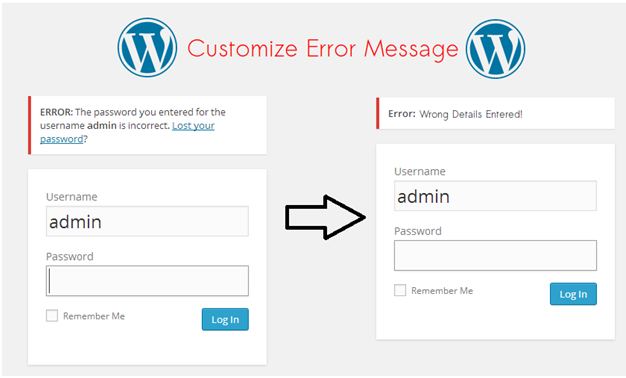
Comments