WooCommerce is a powerful and popular ecommerce platform that allows you to create and manage your own online store with WordPress. WooCommerce also lets you offer your customers the option to download a PDF version of your products, which can be useful for offline viewing, printing, or sharing.
In this tutorial, we will show you how to create a WooCommerce product PDF using two different methods: using a plugin or using custom code. We will also explain the pros and cons of each method and give you some tips on how to customize and optimize your WooCommerce product PDFs.
Method 1: Using a Plugin
One of the easiest ways to create a WooCommerce product PDF is to use a plugin that does the job for you. There are many plugins available that can help you generate and display PDFs of your products, such as:
- WooCommerce Print Products (PDF): This plugin allows you to turn your products into PDF, Word, or Print formats. You can choose from three different layouts, hide or show data, and add a custom header and footer. You can also use filters to modify the HTML template of the PDF.
- WooCommerce Store Catalog PDF Download: This plugin allows you to attach your own ready-made PDF catalog of products for customers to download. You can also enable customers to download page-specific PDFs or a single product in detail. You can customize the appearance and content of the PDF catalog using shortcodes.
- WooCommerce Product Documentsw: This plugin allows you to add an accordion-style menu to your product page, where you can display technical specifications, installation instructions, warranty information, ebook sample chapters, and more in PDF format. You can also use shortcodes or widgets to display the product documents anywhere on your site.
The advantage of using a plugin is that it saves you time and hassle of coding and formatting your own WooCommerce product PDFs. You can also benefit from the features and support that the plugin developers provide. However, the downside of using a plugin is that it may not be compatible with your theme or other plugins, it may have limited customization options, or it may affect your site’s performance or security.
To use a plugin to create a WooCommerce product PDF, you need to follow these general steps:
- Install and activate the plugin of your choice from the WordPress dashboard or by uploading the ZIP file.
- Go to the plugin’s settings page and configure the options according to your preferences. For example, you may need to select the layout, the data fields, the header and footer, etc.
- Go to your product page and check if the plugin has added a button or a link for customers to download the PDF of the product. If not, you may need to use a shortcode or a widget to display it.
- Test the functionality and appearance of the WooCommerce product PDF and make any adjustments if needed.
Method 2: Using Custom Code
Another way to create a WooCommerce product PDF is to use custom code that generates and displays the PDF of your products. This method requires some coding skills and knowledge of WordPress hooks and filters.
The advantage of using custom code is that it gives you more control and flexibility over how your WooCommerce product PDFs look and work. You can also avoid potential conflicts or issues with plugins or themes. However, the downside of using custom code is that it takes more time and effort to implement and maintain. You also need to make sure that your code is secure and compatible with different browsers and devices.
To use custom code to create a WooCommerce product PDF, you need to follow these general steps:
- Create a child theme of your active theme or use a plugin like [Code Snippets] to add custom code snippets to your site.
- Use WordPress hooks and filters to modify the output of your product page or add a button or a link for customers to download the PDF of the product. For example, you can use [woocommerce_single_product_summary] hook to add content before or after the product summary section.
- Use PHP libraries like [mPDF] or [TCPDF] to generate and output the PDF file from your product data. You may need to create a custom HTML template for the PDF layout and style.
- Test the functionality and appearance of the WooCommerce product PDF and make any adjustments if needed.
How to Customize and Optimize Your WooCommerce Product PDFs
Regardless of which method you use to create a WooCommerce product PDF, you may want to customize and optimize it according to your needs and preferences. Here are some tips on how to do that:
- Choose what data to include: Depending on your products and customers, you may want to include different types of data in your WooCommerce product PDFs, such as title, description, price, image, SKU, attributes, variations, reviews, ratings, etc. You may also want to add some extra information, such as technical specifications, installation instructions, warranty information, ebook sample chapters, etc. You can use plugins, shortcodes, or custom fields to add or remove data from your WooCommerce product PDFs.
- Format and style the PDF: You may want to format and style your WooCommerce product PDFs to make them more attractive and readable. You can use plugins, CSS, or HTML to change the layout, font, color, size, alignment, margin, padding, border, background, etc. of your WooCommerce product PDFs. You can also add a custom header and footer with your logo, brand name, product name, page number, etc.
- Optimize the PDF for performance and SEO: You may want to optimize your WooCommerce product PDFs for performance and SEO to improve your site’s speed and ranking. You can use plugins or tools to compress the size of your PDF files and images, cache the PDF files for faster delivery, add metadata and keywords to the PDF files for better indexing, etc.
Conclusion
Creating a WooCommerce product PDF can be a useful feature for your online store that can enhance your customer experience and increase your sales. In this tutorial, we have shown you how to create a WooCommerce product PDF using two different methods: using a plugin or using custom code. We have also given you some tips on how to customize and optimize your WooCommerce product PDFs.
We hope that this tutorial has helped you learn how to create a WooCommerce product PDF and how to make the most of it.
If you have any questions or comments about this tutorial, please feel free to leave them below.
We would love to hear from you!
Subscribe to our email newsletter to get the latest posts delivered right to your email.
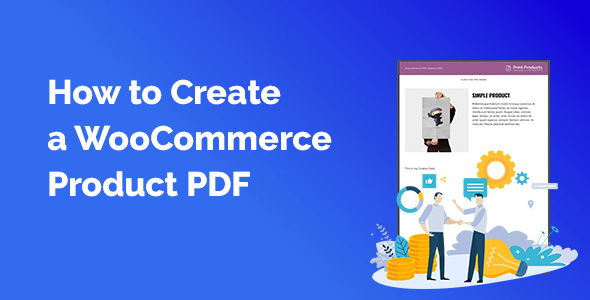
Comments