WordPress is a popular and powerful content management system that allows you to create and manage websites, blogs, e-commerce stores, and more. WordPress has a user-friendly interface that lets you customize your site with themes, plugins, widgets, and more. WordPress also has a large community of developers and users who provide support, documentation, and resources.
One of the features that WordPress offers is the ability to create different types of posts, such as standard posts, pages, custom posts, and more. Each post type has its own settings and options that you can configure to suit your needs. One of the options that you can set for your posts is the visibility. The visibility option determines who can see and access your posts on your site.
By default, WordPress has three visibility options for your posts: public, password protected, and private. A public post is a post that is visible to everyone who visits your site. A password protected post is a post that requires a password to view its content. A private post is a post that is only visible to the site administrators and editors.
A private post can be useful for creating drafts, notes, or confidential content that you don’t want to share with the public or other users. For example, you can use a private post to write a personal diary, a business plan, a secret recipe, or anything else that you want to keep for yourself or for a selected group of people.
In this tutorial, I will show you how to create a private post in WordPress using the WordPress dashboard. You will learn how to create a new post, set its visibility to private, and view it on your site.
Steps
The following steps will guide you through the process of creating a private post in WordPress:
- Log in to your WordPress dashboard using your username and password.
- Go to Posts > Add New to create a new post.
- Enter a title and some content for your post. You can use the visual or text editor to format your content as you like.
- On the right sidebar, under the Publish section, click on the Edit link next to Visibility.
- Select the Private option from the drop-down menu. You will see a lock icon next to your post title indicating that it is a private post.
- Click on the OK button to save your visibility setting.
- Click on the Publish button to publish your private post.
- You will see a confirmation message that says “Post published privately.” You can also see the status of your post as “Private” under the title.
Conclusion
You have successfully created a private post in WordPress. You can now view your private post on your site by clicking on the View Post link under the title. However, only you and other administrators and editors can see your private post. If you log out or visit your site as a different user or a guest, you will not be able to see your private post.
You can also edit or delete your private post anytime by going to Posts > All Posts and finding your private post from the list. You can also change its visibility back to public or password protected if you want to share it with others.
We hope this tutorial was helpful for you. If you have any questions or feedback, please let us know.
Subscribe to our email newsletter to get the latest posts delivered right to your email.
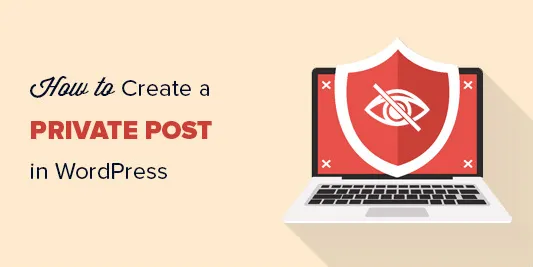
Comments