WooCommerce is a powerful and popular ecommerce platform that allows you to create and manage your own online store with WordPress. WooCommerce also lets you display live sale notifications to your customers, which are popups that show the recent purchases made by other customers on your store.
Live sale notifications are a great way to boost your sales and conversions by creating a sense of urgency, social proof, and FOMO (fear of missing out) among your visitors. They can also help you increase your customer trust and loyalty by showing them that your store is active and reliable.
In this tutorial, we will show you how to create a live sale notification for WooCommerce using TrustPulse, which is a powerful social proof plugin that works seamlessly with WooCommerce and other ecommerce platforms.
Why Use TrustPulse to Create a Live Sale Notification for WooCommerce?
TrustPulse is the best plugin to create a live sale notification for WooCommerce because it offers many features and benefits, such as:
- It is easy to use and set up. You can create and customize your live sale notifications in minutes without any coding or technical skills.
- It is compatible with any WordPress theme and plugin. You can display your live sale notifications on any page or post of your site without any conflicts or issues.
- It is responsive and mobile-friendly. Your live sale notifications will look great and work well on any device or screen size.
- It is fast and lightweight. It does not affect your site’s speed or performance. It uses smart caching and CDN to deliver your live sale notifications instantly.
- It is flexible and customizable. You can choose from different types of notifications, such as real-time purchases, on-fire campaigns, email signups, user registrations, etc. You can also change the design, style, content, timing, and placement of your notifications according to your preferences.
- It is affordable and effective. You can use TrustPulse for free for up to 500 sessions per month. You can also upgrade to a premium plan for more sessions, features, and support.
How to Create a Live Sale Notification for WooCommerce Using TrustPulse
To create a live sale notification for WooCommerce using TrustPulse, follow these steps:
- Install and activate the FOMO & Social Proof Notifications by TrustPulse plugin on your WordPress site. You can do this from your WordPress dashboard or by uploading the ZIP file.
- After activating the plugin, you will be taken to the TrustPulse page of your WordPress admin area. Here you can click on a button to create a free account or connect your existing TrustPulse account if you have one.
- Once you have logged in to your TrustPulse account, you will see a dashboard where you can create and manage your campaigns. Click on the ‘Create Campaign’ button to start creating your live sale notification.
- On the next screen, you will need to enter a name for your campaign and select your website from the dropdown menu. Then click on the ‘Next Step’ button.
- On the next screen, you will need to select the type of notification you want to create. For this tutorial, we will choose ‘Recent Sales’ as the type of notification. This will show the real-time purchases made by other customers on your WooCommerce store. Then click on the ‘Next Step’ button.
- On the next screen, you will need to configure how to capture the sales activity from your WooCommerce store. You can do this by selecting ‘AutoMagic’ as the capture method and ‘WooCommerce’ as the platform. Then click on the ‘Next Step’ button.
- On the next screen, you will need to customize the appearance and design of your live sale notification. You can change the layout, color, font, image, text, etc. of your notification using the options on the left panel. You can also see a live preview of your notification on the right panel. Then click on the ‘Next Step’ button.
- On the next screen, you will need to decide where and when to display your live sale notification on your site. You can choose which pages or posts to show or hide your notification using the options on the left panel. You can also set the delay, duration, frequency, etc. of your notification using the options on the right panel. Then click on the ‘Next Step’ button.
- On the next screen, you will need to review and publish your live sale notification campaign. You can see a summary of your campaign settings and make any changes if needed. Then click on the ‘Launch Your TrustPulse Campaign’ button.
That’s it! You have successfully created a live sale notification for WooCommerce using TrustPulse. You can visit your site and see your live sale notifications in action.
Conclusion
Creating a live sale notification for WooCommerce can be a simple and effective way to increase your sales and conversions by leveraging the power of social proof and FOMO. TrustPulse is the best plugin to create a live sale notification for WooCommerce because it offers many features and benefits that make it easy and convenient to use.
In this tutorial, we have shown you how to create a live sale notification for WooCommerce using TrustPulse. We hope that this tutorial has helped you learn how to create a live sale notification for WooCommerce and how to make the most of it.
If you have any questions or comments about this tutorial, please feel free to leave them below.
We would love to hear from you!
Subscribe to our email newsletter to get the latest posts delivered right to your email.
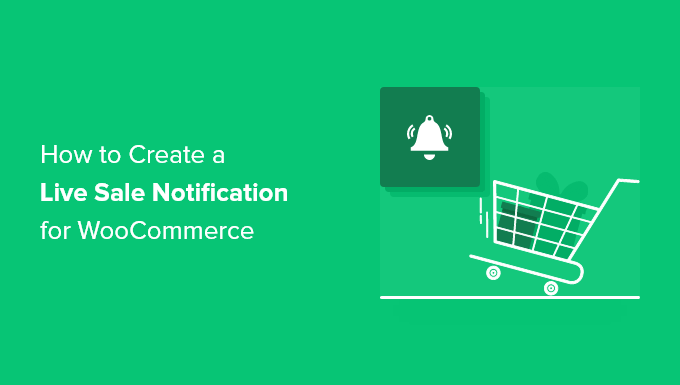
Comments