If you want to attract advertisers to your WordPress site, you may want to show them some statistics about your site’s performance and engagement. One of the metrics that you can display is the comment stats, which can indicate how active and loyal your audience is.
There are different ways to display the comment stats on your advertising page in WordPress, but in this tutorial, we will use a plugin called Simple Blog Stats. This plugin allows you to show various statistics about your site using simple shortcodes, such as the total number of posts, pages, categories, tags, comments, users, and more.
To get started, you need to install and activate the Simple Blog Stats plugin. For more details, see our step-by-step guide on how to install a WordPress plugin.
Upon activation, you can see all the plugin’s shortcodes by going to the Settings » Simple Blog Stats page. Here, simply click to expand the ‘Shortcodes’ section.
To show the total count of all approved comments on your WordPress blog, simply use the following shortcode:
[sbs_approved]If you want to show the total number of approved comments plus comments that are still in the WordPress comment moderation queue, then you can use this shortcode instead:
[sbs_comments]You can also show the average number of comments per post using this shortcode:
[sbs_avg_comments]Once you have the shortcode that you want to use, simply go to the page where you want to display the comment stats. You can create a new page by going to Pages » Add New or edit an existing page by going to Pages » All Pages.
On the page editor screen, simply paste the shortcode where you want it to appear. You can also add some text before or after the shortcode to explain what it means. For example, you can write something like this:
Our site has received [sbs_approved] comments from our loyal readers. On average, each post gets [sbs_avg_comments] comments.
When you are done editing your page, click on the Publish or Update button to save your changes.
You can now visit your page and see the comment stats displayed on your advertising page in WordPress.
We hope this tutorial was helpful for you. If you have any questions or feedback, please let us know in the comments below.
Subscribe to our email newsletter to get the latest posts delivered right to your email.
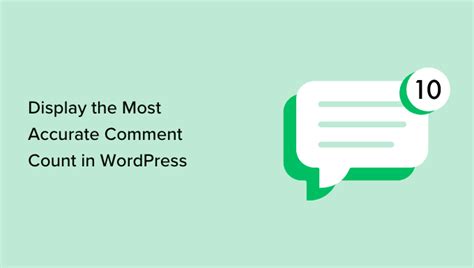
Comments