Trackbacks and pingbacks are features that allow WordPress to notify other blogs that you have linked to them, and vice versa. However, these features are often abused by spammers who send fake trackbacks and pingbacks from spam websites. This can clutter your comment moderation queue and affect your site’s performance and security. Therefore, you may want to disable trackbacks and pingbacks on your WordPress posts.
In this tutorial, I will show you how to disable trackbacks and pingbacks on your existing WordPress posts with introduction, steps and conclusion.
Introduction
WordPress is a popular and powerful content management system that allows you to create and manage websites, blogs, e-commerce stores, and more. WordPress has a user-friendly interface that lets you customize your site with themes, plugins, widgets, and more. WordPress also has a large community of developers and users who provide support, documentation, and resources.
One of the features that WordPress offers is the ability to send and receive trackbacks and pingbacks. Trackbacks and pingbacks are notifications that tell you when another blog has linked to your content, or when you have linked to another blog’s content. This can help you build relationships with other bloggers and increase your site’s exposure.
However, trackbacks and pingbacks also have some drawbacks. Spammers often use this feature to send fake trackbacks and pingbacks from spam websites. These spam notifications can fill up your comment moderation queue and make it hard for you to find genuine comments. They can also slow down your site’s loading speed and expose your site to potential security risks.
Therefore, you may want to disable trackbacks and pingbacks on your WordPress posts. This will prevent your site from sending or receiving any trackback or pingback notifications. This will also save you time and hassle from dealing with spam notifications.
Steps
The following steps will guide you through the process of disabling trackbacks and pingbacks on your existing WordPress posts:
- Log in to your WordPress dashboard using your username and password.
- Go to Posts > All Posts to see a list of all your posts.
- Click on the Screen Options button at the top right corner of the screen.
- Enter the number of posts you want to show per page in the Number of items per page field. You can enter a high number, such as 999, to show all your posts on one page.
- Click on the Apply button to reload the post list.
- Check the box next to Title to select all the posts on the page.
- From the Bulk Actions drop-down menu, select Edit and then click on the Apply button.
- You will see a bulk edit box with all the selected posts.
- From the Pings drop-down menu, select Do not allow.
- Click on the Update button to save your changes.
You have successfully disabled trackbacks and pingbacks on all the selected posts. If you have more than 999 posts on your site, you will need to repeat the steps for each page of posts.
Conclusion
You have learned how to disable trackbacks and pingbacks on your existing WordPress posts. This will stop your site from sending or receiving any trackback or pingback notifications from other blogs. This will also reduce spam notifications in your comment moderation queue and improve your site’s performance and security.
We hope this tutorial was helpful for you. If you have any questions or feedback, please let us know.
Subscribe to our email newsletter to get the latest posts delivered right to your email.
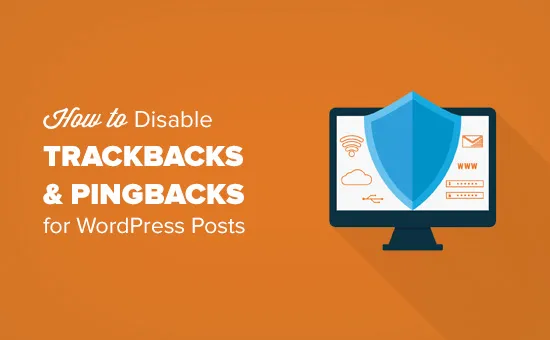
Comments