Adding expires headers to your WordPress website is a way to improve your site’s performance and speed. Expires headers tell the browsers how long to cache your website’s resources, such as images, scripts, stylesheets, and fonts. By doing this, you can reduce the number of requests between the browser and your server, and save bandwidth.
There are different ways to add expires headers to your WordPress website, but in this blog post, We will show you how to do it using free plugins. Plugins are pieces of software that add extra functionality to your WordPress site. There are many plugins that can help you optimize your site speed, including adding expires headers.
Here are some of the free plugins that you can use to add expires headers to your WordPress website:
- Hummingbird: Hummingbird is a popular plugin that can help you boost your site speed in many ways, such as minifying files, lazy loading images, and adding expires headers. To use this plugin, follow these steps:
- Install and activate the Hummingbird plugin from your WordPress dashboard.
- Go to Hummingbird > Caching > Browser Caching.
- Click on Activate to enable browser caching for your site.
- Adjust the expiry time for each type of file according to your preferences. The recommended expiry time is at least one month.
- Click on Save Changes to apply the settings.
- WP Fastest Cache: WP Fastest Cache is another plugin that can help you improve your site speed by creating static HTML files from your dynamic WordPress pages. It also allows you to add expires headers to your site with a few clicks. To use this plugin, follow these steps:
- Install and activate the WP Fastest Cache plugin from your WordPress dashboard.
- Go to WP Fastest Cache > Settings.
- Check the box that says Enable under Browser Caching.
- Click on Submit to save the settings.
- Add Expires Headers & Optimized Minify: Add Expires Headers & Optimized Minify is a simple plugin that can help you add expires headers and minify files on your site. To use this plugin, follow these steps:
- Install and activate the Add Expires Headers & Optimized Minify plugin from your WordPress dashboard.
- Go to Settings > Add Expires Headers & Optimized Minify.
- Check the file types that you want to have expires headers and also add the respective expiry days for each type using the input box.
- Click on Save Changes to apply the settings.
These are some of the free plugins that you can use to add expires headers to your WordPress website. By using these plugins, you can improve your site’s performance and speed, and provide a better user experience for your visitors.
We hope you found this blog post helpful and learned something new today. If you have any questions or feedback, please leave a comment below. Thank you for reading!
Subscribe to our email newsletter to get the latest posts delivered right to your email.
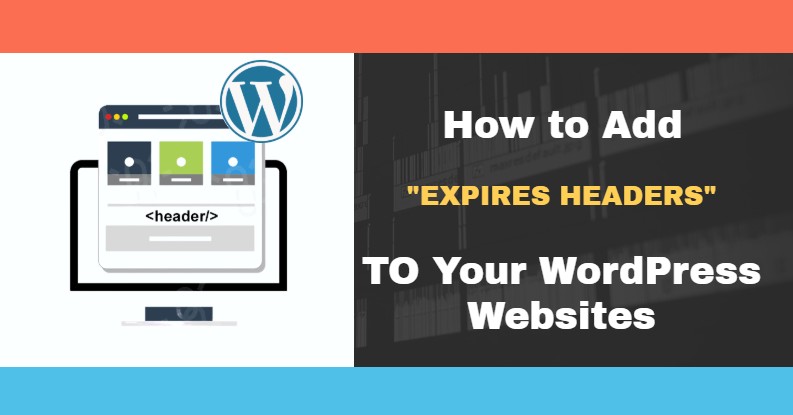
Comments