WooCommerce is a powerful and popular ecommerce platform that allows you to create and manage your own online store with WordPress. WooCommerce also lets you control the visibility of your products and store pages, which means you can decide who can see and buy your products.
Controlling the visibility of your WooCommerce store can be useful for various purposes, such as:
- Creating a private or members-only store for exclusive customers or members.
- Launching a pre-sale or preview of your products before they go live to the public.
- Offering special or restricted products to certain user roles or groups.
In this tutorial, we will show you how to set up WooCommerce product and store visibility without using any paid plugins. We will use the built-in features of WooCommerce and WordPress, as well as some free plugins that can enhance the functionality and flexibility of your store.
How to Set Up WooCommerce Product Visibility
WooCommerce product visibility refers to the ability to show or hide individual products or product categories from your store catalog. You can set up WooCommerce product visibility in two ways: using the default WooCommerce settings or using a free plugin called WooCommerce Product Visibility by User Roles.
Using the Default WooCommerce Settings
The default WooCommerce settings allow you to set up product visibility based on the following criteria:
- Catalog visibility: This determines whether a product is visible in the shop page, category pages, search results, and related products. You can choose from four options: Public, Hidden, Catalog, or Search.
- Featured: This determines whether a product is marked as featured and displayed in the featured products section or widget.
- On sale: This determines whether a product is marked as on sale and displayed with a sale badge and a discounted price.
To set up product visibility using the default WooCommerce settings, follow these steps:
- Go to Products > All Products from your WordPress dashboard.
- Find the product that you want to edit and hover over it. You will see an ‘Edit’ link. Click on it to open the product editor.
- In the Product data section, go to the General tab. Here you can set the catalog visibility and the sale price of your product.
- In the Publish section, you can mark your product as featured by checking the box next to ‘This is a featured product’.
- Click on the ‘Update’ button to save your changes.
Using the WooCommerce Product Visibility by User Roles Plugin
The WooCommerce Product Visibility by User Roles plugin allows you to set up product visibility based on user roles. This means you can show or hide products or product categories for specific user roles, such as administrator, editor, author, customer, subscriber, etc.
To set up product visibility using the WooCommerce Product Visibility by User Roles plugin, follow these steps:
- Install and activate the plugin from your WordPress dashboard or by uploading the ZIP file.
- Go to WooCommerce > Settings > Products > Product Visibility. Here you can set global rules for product visibility based on user roles.
- To edit individual products or product categories, go to Products > All Products or Products > Categories and edit them as usual. You will see a new section called ‘Product Visibility by User Role’ where you can choose which user roles can see or not see the product or category.
How to Set Up WooCommerce Store Visibility
WooCommerce store visibility refers to the ability to show or hide your entire store or specific store pages from your site visitors. You can set up WooCommerce store visibility in two ways: using the default WordPress settings or using a free plugin called Password Protected.
Using the Default WordPress Settings
The default WordPress settings allow you to set up store visibility based on two criteria:
- Site visibility: This determines whether your site is visible to search engines and public visitors. You can choose from six options: Public, Discourage search engines, Private, Password protected, Coming soon, or Maintenance mode.
- Page visibility: This determines whether a specific page is visible to all visitors or only logged-in users. You can choose from three options: Public, Password protected, or Private.
To set up store visibility using the default WordPress settings, follow these steps:
- To change your site visibility, go to Settings > Reading from your WordPress dashboard. Here you can select an option from the ‘Site Visibility’ section.
- To change your page visibility, go to Pages > All Pages from your WordPress dashboard. Find the page that you want to edit and hover over it. You will see an ‘Edit’ link. Click on it to open the page editor. In the Publish section, you can select an option from the ‘Visibility’ section.
Using the Password Protected Plugin
The Password Protected plugin allows you to set up store visibility by password protecting your entire site or specific pages. This means you can create a private or members-only store that requires a password to access.
To set up store visibility using the Password Protected plugin, follow these steps:
- Install and activate the plugin from your WordPress dashboard or by uploading the ZIP file.
- Go to Settings > Password Protected from your WordPress dashboard. Here you can enable password protection for your entire site and set a password and a message for your visitors.
- To password protect individual pages, go to Pages > All Pages from your WordPress dashboard. Find the page that you want to edit and hover over it. You will see an ‘Edit’ link. Click on it to open the page editor. In the Publish section, you can select ‘Password protected’ from the ‘Visibility’ section and enter a password for the page.
Tips for Optimizing Your Store Visibility
- User Experience: Make sure that your store visibility settings are clear and consistent for your visitors. Provide helpful messages and instructions on how to access your store if it is restricted or hidden.
- Marketing Strategy: Use your store visibility settings as a marketing tool to create a sense of exclusivity, urgency, or curiosity among your potential customers. Promote your private or members-only products or pages to attract more sign-ups or sales.
Subscribe to our email newsletter to get the latest posts delivered right to your email.
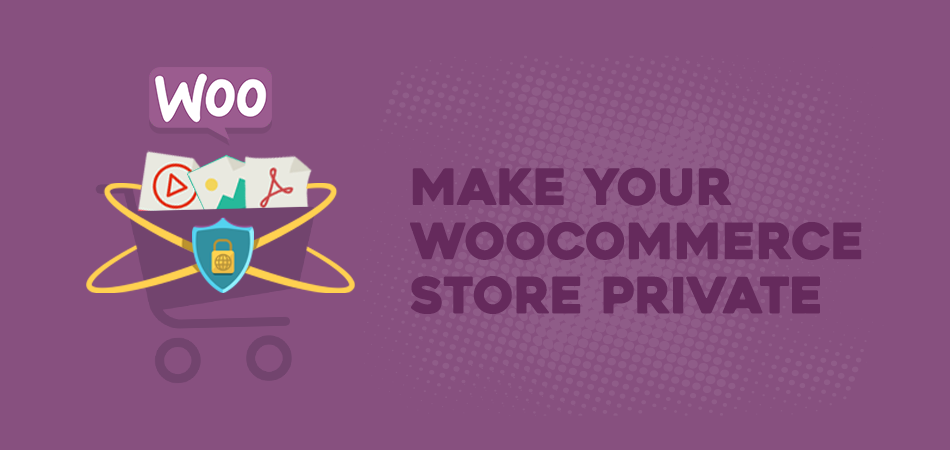
Comments