WooCommerce is a powerful and popular ecommerce platform that allows you to create and manage your own online store with WordPress. WooCommerce also creates some default pages for your store, such as the shop page, the cart page, the checkout page, and the my account page.
The my account page is where your customers can view and manage their personal details, orders, downloads, addresses, payment methods, and more. By default, the my account page has a simple and basic layout with a sidebar menu and a main content area.
However, you may want to make a custom WooCommerce my account page that suits your store’s niche, brand, or design. You may also want to add or remove some features or functionalities to enhance your customer experience and loyalty.
In this tutorial, we will show you how to make a custom WooCommerce my account page using three different methods. You can choose the method that suits your needs and preferences.
Method 1: Using WordPress Settings
The easiest way to make a custom WooCommerce my account page is by using the built-in WordPress settings. This method does not require any coding or plugin installation. You just need to edit the my account page from your WordPress dashboard.
To make a custom WooCommerce my account page using WordPress settings, follow these steps:
- Go to Pages > All Pages from your WordPress dashboard.
- Find the page that says ‘My Account – My Account Page’ and hover over it. You will see an ‘Edit’ link. Click on it to open the my account page editor.
- At the top of the editor, you will see a field for the page title. You can delete the default ‘My Account’ title and enter a new title of your choice.
- In the main content area, you will see a shortcode that says
[woocommerce_my_account]. This shortcode is responsible for displaying the default my account page content. You can modify this shortcode by adding some parameters to change the layout or functionality of the my account page. For example, you can useorder_countparameter to change the number of orders displayed on the my account page, or uselogout_urlparameter to change the URL of the logout link. - Click on the ‘Update’ button to save your changes.
That’s it! You have successfully made a custom WooCommerce my account page using WordPress settings. You can visit your my account page and see your new title and content in action.
Method 2: Using a Plugin
Another way to make a custom WooCommerce my account page is by using a plugin that allows you to customize your store pages. There are many plugins available that can help you with this task, such as WooCommerce Customizer, WooCommerce Page Builder, WooCommerce Shop Page Builder, and more.
The advantage of using a plugin is that it gives you more options and flexibility to change not only the my account page title and content but also other aspects of your store pages, such as layout, design, content, etc. However, the downside of using a plugin is that it may add some extra load to your site or cause some compatibility issues with other plugins or themes.
To make a custom WooCommerce my account page using a plugin, follow these general steps:
- Install and activate the plugin of your choice from your WordPress dashboard or by uploading the ZIP file.
- Go to the plugin’s settings page and configure the options according to your preferences. For example, you may need to select a template, a style, a shortcode, etc.
- Go to your my account page and check if the plugin has changed the title or content or added an option for you to change it. If not, you may need to edit the my account page using the plugin’s editor or builder.
- Test the functionality and appearance of your new my account page and make any adjustments if needed.
Method 3: Using Custom Code
The third way to make a custom WooCommerce my account page is by using custom code that modifies the output of your store pages. This method requires some coding skills and knowledge of WordPress hooks and filters.
The advantage of using custom code is that it gives you more control and precision over how your WooCommerce my account page looks and works. You can also avoid potential conflicts or issues with plugins or themes. However, the downside of using custom code is that it takes more time and effort to implement and maintain. You also need to make sure that your code is secure and compatible with different browsers and devices.
To make a custom WooCommerce my account page using custom code, follow these general steps:
- Create a child theme of your active theme or use a plugin like Code Snippets to add custom code snippets to your site.
- Use WordPress hooks and filters to modify the output of your my account page or add a custom title or content for it. For example, you can use [woocommerce_account_menu_items] filter to change the menu items of the my account page, or use [woocommerce_account_content] action to add custom content to the my account page. You can find more hooks and filters in [this documentation].
- Use PHP or HTML code to generate and display the new my account page title or content according to your needs and preferences.
- Test the functionality and appearance of your new my account page and make any adjustments if needed.
Conclusion
Making a custom WooCommerce my account page can be a simple and effective way to improve your online store and make it more appealing and relevant to your customers. It can also help you boost your customer loyalty and retention.
In this tutorial, we have shown you how to make a custom WooCommerce my account page using three different methods: using WordPress settings, using a plugin, or using custom code. You can choose the method that suits your needs and preferences.
We hope that this tutorial has helped you learn how to make a custom WooCommerce my account page and how to make the most of it.
If you have any questions or comments about this tutorial, please feel free to leave them below.
We would love to hear from you!
Subscribe to our email newsletter to get the latest posts delivered right to your email.
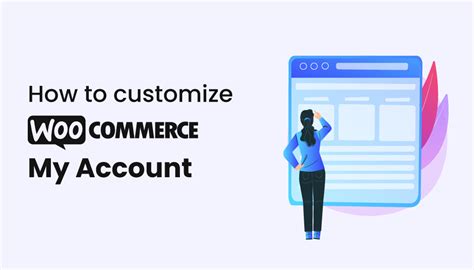
Comments