WooCommerce is a powerful and popular ecommerce platform that allows you to create and manage your own online store with WordPress. WooCommerce also lets you sell digital downloadable products, such as ebooks, music, videos, software, and more, that customers can purchase and receive instantly via download or email.
In this tutorial, we will show you how to create digital downloadable products in WooCommerce using the built-in functionality of the plugin. We will also give you some tips on how to optimize and secure your digital products for the best customer experience.
What are digital downloadable products in WooCommerce?
Digital downloadable products are products that are sold and delivered electronically to customers via a WooCommerce-powered website. These products do not require any physical handling, shipping, or inventory management, unlike physical products.
Digital downloadable products can be anything that can be stored in a digital format, such as PDF, MP3, MP4, ZIP, etc. Some examples of digital downloadable products are:
- Ebooks and digital publications: These could be novels, guides, research papers, magazines, and more.
- Online courses and webinars: These could be recorded lectures, live training sessions, or complete course packages.
- Digital art and graphic design resources: These could be illustrations, logo designs, stock photos, fonts, templates, and more.
- Music and audio files: These could be songs, albums, podcasts, audiobooks, sound effects, and more.
- Videos and movies: These could be films, documentaries, tutorials, animations, and more.
- Software and apps: These could be games, plugins, themes, tools, and more.
How to create digital downloadable products in WooCommerce
Creating digital downloadable products in WooCommerce is similar to creating any other type of product in WooCommerce. You just need to specify that the product is virtual and downloadable and upload the file that you want to sell.
To create a digital downloadable product in WooCommerce, follow these steps:
- Go to your WordPress dashboard and navigate to Products > Add New.
- Enter the title and description of your product as usual.
- In the Product data section, select Simple product from the dropdown menu.
- Check the boxes for Virtual and Downloadable. This will enable the options for digital products.
- Enter the regular price and sale price (if applicable) of your product.
- Click on Add file under Downloadable files. This will open a popup window where you can upload or select the file that you want to sell from your media library. You can also enter a name for the file that will be displayed to customers.
- Optionally, you can set a Download limit and a Download expiry for your product. The download limit is the number of times a customer can download the file after purchasing it. The download expiry is the number of days after purchase that the download link will be valid. Leave these fields blank if you want unlimited downloads and no expiry date.
- Optionally, you can also set other options for your product, such as inventory, shipping, linked products, attributes, variations, etc., depending on your needs.
- Publish or update your product when you are done.
How to optimize and secure your digital downloadable products in WooCommerce
After creating your digital downloadable products in WooCommerce, you may want to optimize and secure them for the best customer experience. Here are some tips on how to do that:
- Compress your files: Large files may take longer to download or consume more bandwidth for your customers. You can use tools like TinyPNG or Compress PDF to reduce the size of your image or PDF files without losing quality.
- Use unique file names: To prevent unauthorized access or sharing of your files, you can use unique file names that are hard to guess or find. You can use tools like Random String Generator or UUID Generator to generate random strings or identifiers for your file names.
- Enable force downloads: By default, WooCommerce uses the browser’s native download handler to deliver the files to customers. However, this may expose the file URL or allow customers to view the file online instead of downloading it. To prevent this, you can enable force downloads in WooCommerce settings. This will force the browser to download the file instead of opening it. To enable force downloads, go to WooCommerce > Settings > Products > Downloadable products and select Force Downloads from the dropdown menu under File download method.
- Use download permissions: WooCommerce allows you to restrict access to your files based on user roles or order statuses. This can help you prevent unauthorized downloads or grant access only after payment confirmation or completion. To use download permissions, go to WooCommerce > Settings > Products > Downloadable products and check or uncheck the boxes under Grant access to downloadable products after payment and Grant access to downloadable products on order status changes.
Conclusion
Selling digital downloadable products in WooCommerce can be a great way to monetize your skills, knowledge, or creativity online. WooCommerce makes it easy and convenient to create, manage, and deliver digital products to your customers.
In this tutorial, we have shown you how to create digital downloadable products in WooCommerce using the built-in functionality of the plugin. We have also given you some tips on how to optimize and secure your digital products for the best customer experience.
We hope that this tutorial has helped you learn how to create digital downloadable products in WooCommerce and how to make the most of them.
If you have any questions or comments about this tutorial, please feel free to leave them below.
We would love to hear from you!
Subscribe to our email newsletter to get the latest posts delivered right to your email.
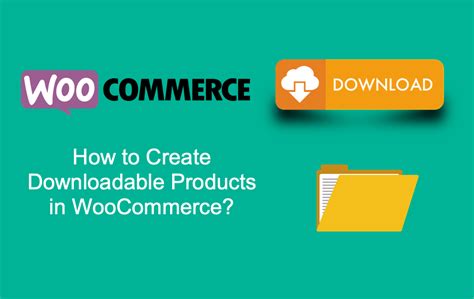
Comments