WordPress is a popular and powerful platform for creating and managing websites, blogs, and online stores. It offers many features and functionalities that make it easy and convenient to build and customize your site. However, there are some tasks that WordPress does not provide by default, such as duplicating a page.
Duplicating a page in WordPress means creating a copy of an existing page that includes the same title, content, settings, and layout. This can be useful for various purposes, such as:
- Testing changes or updates on a copy of a page before applying them to the original page.
- Creating multiple versions of a page for different audiences or purposes, such as landing pages, sales pages, or A/B testing.
- Saving time and effort by reusing a page template or layout for new pages instead of creating them from scratch.
In this article, we will show you how to duplicate pages in WordPress using two different methods: using a plugin and manually. We will also explain the benefits and drawbacks of each method and provide some tips and best practices for duplicating pages in WordPress.
Using a plugin
One of the easiest and most convenient ways to duplicate pages in WordPress is to use a plugin. A plugin is an extension that adds functionality or features to your WordPress site. There are many plugins that can help you duplicate pages in WordPress with just a few clicks. Some of the most popular and reliable plugins for this purpose are:
- Duplicate Page: This plugin allows you to duplicate any page or post on your site with one click. You can also choose to copy the status, date, slug, template, and order of the original page. You can access the plugin from the dashboard or from the page list.
- Duplicate Post: This plugin allows you to clone any post or page on your site with one click. You can also choose to copy the title, content, excerpt, featured image, categories, tags, custom fields, and more. You can access the plugin from the dashboard or from the post or page list.
- Yoast Duplicate Post: This plugin allows you to copy any post or page on your site with one click. You can also choose to copy the title, content, excerpt, featured image, categories, tags, custom fields, SEO settings, and more. You can access the plugin from the dashboard or from the post or page list.
To use any of these plugins, you need to follow these steps:
- Install and activate the plugin of your choice from the WordPress plugin directory or from your dashboard.
- Go to the page that you want to duplicate on your site and open it in the editor.
- Click on the “Duplicate” or “Clone” button that appears on the top right corner of the editor or on the toolbar.
- A new duplicated page will be created with the same title and content as the original page. You can edit the duplicated page as you wish and publish it when you are ready.
Using these plugins, you can duplicate pages in WordPress quickly and easily. However, you should also be aware of some drawbacks of using plugins for this purpose, such as:
- Plugins may not be compatible with your theme or other plugins on your site, which may cause conflicts or errors.
- Plugins may not copy all the data or settings that you want from the original page, such as comments, revisions, attachments, etc.
- Plugins may add extra load to your site’s performance and security, which may affect your site’s speed and reliability.
Manually
Another way to duplicate pages in WordPress is to do it manually. This means copying and pasting the content and settings from one page to another without using any plugin. This method requires more time and effort than using a plugin, but it also gives you more control and flexibility over what you want to copy and how you want to customize it.
To duplicate pages in WordPress manually, you need to follow these steps:
- Go to the page that you want to duplicate on your site and open it in the editor.
- Select all the content of the page by pressing Ctrl+A (or Command+A on Mac) on your keyboard.
- Copy the content by pressing Ctrl+C (or Command+C on Mac) on your keyboard.
- Go to Pages -> Add New on your dashboard to create a new page.
- Paste the content by pressing Ctrl+V (or Command+V on Mac) on your keyboard.
- Change the title of the new page as you wish.
- Copy any other settings that you want from the original page, such as slug, template, featured image, categories, tags, etc.
- Edit the new page as you wish and publish it when you are ready.
Using this method, you can duplicate pages in WordPress manually without using any plugin. However, you should also be aware of some drawbacks of using this method, such as:
- It may take more time and effort than using a plugin, especially if you have many pages to duplicate or if the pages have complex content or settings.
- It may not copy some data or settings that are not visible or accessible in the editor, such as custom fields, SEO settings, etc.
- It may cause some formatting or layout issues on the new page, such as broken links, images, or styles.
Conclusion:
Duplicating pages in WordPress can be a useful and efficient way to create new pages with similar content or layout on your site. You can use either a plugin or a manual method to duplicate pages in WordPress, depending on your preference and needs. Each method has its own benefits and drawbacks that you should consider before choosing one.
We hope this article has helped you learn how to duplicate pages in WordPress using a plugin and manually. If you have any questions or feedback, please feel free to leave a comment below. Happy duplicating!
Subscribe to our email newsletter to get the latest posts delivered right to your email.
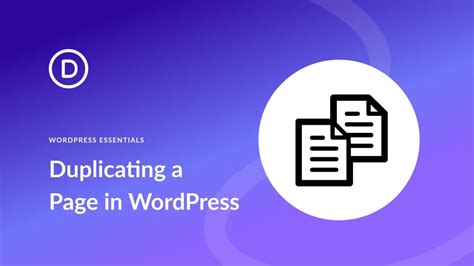
Comments