WordPress is a popular platform for creating and managing websites, blogs, and online stores. However, sometimes you may want to move your content from one WordPress site to another, or from a different blogging platform to WordPress. This can be a tedious and time-consuming task if you do it manually. Fortunately, there is a tool that can help you with this process: the WordPress Importer.
The WordPress Importer is a plugin that allows you to import posts, pages, comments, custom fields, categories, tags, terms, and authors from a WordPress export file. This file contains all the data from your old site in an XML format. You can use the WordPress Importer to migrate your content from one WordPress site to another, or from other platforms such as Blogger, Tumblr, LiveJournal, and more.
In this article, we will show you how to use the WordPress Importer to transfer your content easily and quickly. We will also introduce some other plugins that can enhance the functionality of the WordPress Importer and help you with other aspects of importing data.
To use the WordPress Importer, you will need two WordPress sites: the old site (Site A) where you want to export the content from, and the new site (Site B) where you want to import the content to. You will also need to install and activate the WordPress Importer plugin on Site B.
Here are the steps to use the WordPress Importer:
- In Site A, go to Tools -> Export in your dashboard. You will see a page where you can choose what type of content you want to export. You can select “All content” to export everything, or choose specific items such as posts, pages, media, etc. You can also filter the content by category, author, date range, status, and format. When you are done selecting the content, click on “Download Export File” and save the XML file to your computer.
- In Site B, go to Tools -> Import in your dashboard. You will see a list of importers for different platforms. Find the WordPress importer and click on “Install Now”. Once it is installed, click on “Run Importer”. You will be asked to upload the XML file that you downloaded from Site A. Choose the file and click on “Upload file and import”.
- On the next page, you will see some options for importing the content. You can assign the imported content to existing users on Site B, or create new users with the same names as on Site A. You can also choose whether to import attachments (such as images and files) from Site A or not. If you select this option, make sure that Site A is live and accessible so that Site B can download the attachments. When you are ready, click on “Submit”.
- Wait for the importer to finish importing the content. Depending on the size of your file and the number of attachments, this may take some time. You will see a message when the import is complete. You can then check your Site B and see if everything looks as expected.
Conclusion:
The WordPress Importer is a handy tool that can help you migrate your content from one WordPress site to another, or from other blogging platforms to WordPress. It can save you a lot of time and hassle by importing posts, pages, comments, custom fields, categories, tags, terms, and authors from an XML file.
However, the WordPress Importer has some limitations and drawbacks that you should be aware of. For example:
- It may not import all the data correctly or completely. Some data may be missing or corrupted during the import process.
- It may not preserve the formatting or layout of your content. You may need to adjust some settings or use some plugins to make your content look as it did on Site A.
- It may not import some features or functionalities that are specific to your theme or plugins on Site A. You may need to install and configure the same theme or plugins on Site B or find alternatives that work with your new site.
- It may cause some issues or conflicts with your existing content on Site B. You may need to backup your site before importing and restore it if something goes wrong.
To overcome these challenges and improve your importing experience, you can use some other plugins that can enhance the functionality of the WordPress Importer and help you with other aspects of importing data. Some examples are:
- Widget Importer & Exporter: This plugin allows you to import and export widgets from one WordPress site to another1.
- Export WordPress Data to XML/CSV: This plugin allows you to export any type of data from your WordPress site in an XML or CSV format.
- Ultimate CSV Importer: This plugin allows you to import any type of data from a CSV file into your WordPress site3.
- Import Users From CSV With Meta: This plugin allows you to import users from a CSV file along with their meta data (such as roles, passwords, custom fields, etc.).
These are just some of the plugins that can help you with importing data to your WordPress site. You can find more plugins on the WordPress.org plugin directory or on other websites.
We hope this article has helped you understand what is a WordPress Importer and how to use it. If you have any questions or feedback, please feel free to leave a comment below. Happy importing!
Subscribe to our email newsletter to get the latest posts delivered right to your email.
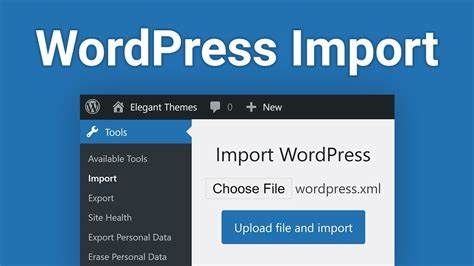
Comments