WordPress is a popular and powerful content management system that allows you to create and manage websites, blogs, and online stores. If you have a blog with multiple authors, you may want to display a list of all the authors on your site, along with their names, bios, photos, and links to their posts. This can help your readers to get to know your authors better and find more content from them. In this tutorial, we will show you how to list all authors from your blog in WordPress using two methods: using a plugin and using a shortcode.
Article
Method 1: Using a Plugin
One of the easiest ways to list all authors from your blog in WordPress is to use a plugin. There are many plugins that can help you create an author list, but we will use the [Simple Author Box] plugin for this example. This plugin allows you to add a responsive author box at the end of each post, as well as create a custom author page with a list of all the authors on your site.
To use this plugin, follow these steps:
- Install and activate the [Simple Author Box] plugin from the WordPress plugin directory.
- Go to Settings > Simple Author Box and configure the plugin settings according to your preferences. You can customize the appearance, layout, and content of the author box, as well as enable or disable social icons, guest authors, and co-authors.
- To create an author page with a list of all the authors on your site, go to Pages > Add New and give your page a title, such as “Authors”.
- In the page editor, click on the + icon to add a new block and search for the Simple Author Box – All Authors block. Add it to your page and adjust the block settings as you like. You can choose how many authors to display per row, how many rows to display, whether to show the author name, bio, avatar, and social icons, and more.
- Publish or update your page and view it on your site. You should see a list of all the authors from your blog in WordPress.
Method 2: Using a Shortcode
Another way to list all authors from your blog in WordPress is to use a shortcode. A shortcode is a special code that you can insert into your posts or pages to display dynamic content. WordPress has some built-in shortcodes that you can use, such as
gallery or audio
, but you can also create your own custom shortcodes using PHP code.
To list all authors from your blog in WordPress using a shortcode, follow these steps:
- Create a child theme of your current theme or install a plugin that allows you to add custom code snippets, such as [Code Snippets].
- Add the following PHP code snippet to your child theme’s
functions.phpfile or to the plugin’s editor:
// Create a shortcode to list all authors from your blog in WordPress
function wpb_list_authors_shortcode() {
// Get all the users who have published at least one post
$users = get_users( array(
'who' => 'authors',
'orderby' => 'display_name',
'order' => 'ASC'
) );
// Start the output buffer
ob_start();
// Check if there are any users
if ( ! empty( $users ) ) {
// Loop through each user
foreach ( $users as $user ) {
// Get the user's ID, name, bio, avatar URL, and posts URL
$user_id = $user->ID;
$user_name = $user->display_name;
$user_bio = $user->description;
$user_avatar = get_avatar_url( $user_id );
$user_posts = get_author_posts_url( $user_id );
// Display the user's information in HTML format
echo '<div class="wpb-author">';
echo '<div class="wpb-author-avatar"><img src="' . esc_url( $user_avatar ) . '" alt="' . esc_attr( $user_name ) . '"></div>';
echo '<div class="wpb-author-info">';
echo '<h3 class="wpb-author-name"><a href="' . esc_url( $user_posts ) . '">' . esc_html( $user_name ) . '</a></h3>';
echo '<p class="wpb-author-bio">' . esc_html( $user_bio ) . '</p>';
echo '</div>';
echo '</div>';
}
}
// Return the output buffer
return ob_get_clean();
}
// Register the shortcode
add_shortcode( 'wpb_list_authors', 'wpb_list_authors_shortcode' );
- This code snippet will create a shortcode called
[wpb_list_authors]that will display a list of all the authors from your blog in WordPress, along with their names, bios, avatars, and links to their posts. You can customize the code to change the layout and style of the author list as you like. - To use the shortcode, go to Pages > Add New and give your page a title, such as “Authors”.
- In the page editor, type
[wpb_list_authors]where you want to display the author list. You can also use the Shortcode block to insert the shortcode. - Publish or update your page and view it on your site. You should see a list of all the authors from your blog in WordPress.
Conclusion
In this tutorial, we have shown you how to list all authors from your blog in WordPress using two methods: using a plugin and using a shortcode. Both methods are easy and effective, but they have some advantages and disadvantages. Using a plugin is more convenient and user-friendly, but it may slow down your site or cause conflicts with other plugins. Using a shortcode is more flexible and lightweight, but it requires some coding skills and may not work with some themes or editors. You can choose the method that suits your needs and preferences best. We hope this tutorial was helpful and informative. If you have any questions or feedback, please let us know in the comments below. Thank you for reading!
Subscribe to our email newsletter to get the latest posts delivered right to your email.
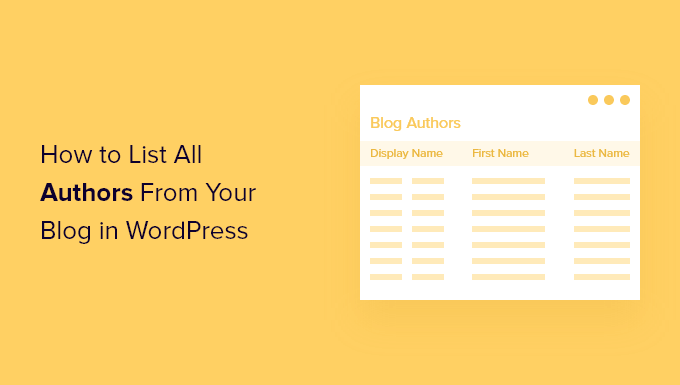
Comments