A WordPress theme is a collection of files that define the appearance and functionality of your WordPress site. A theme can change the layout, colors, fonts, widgets, menus, and more of your site. There are thousands of free and premium themes available for WordPress, or you can create your own custom theme.
Installing a WordPress theme is a simple and quick process that can transform your site in minutes. In this tutorial, I will show you how to install a WordPress theme from three different sources: the WordPress theme directory, a third-party website, or your own computer.
Article
To install a WordPress theme, follow these steps:
Step 1: Log in to your WordPress dashboard
- To access your WordPress dashboard, go to your site’s URL and add
/wp-adminat the end. For example,https://example.com/wp-admin. - Enter your username and password and click on the Log In button.
Step 2: Go to the Themes section
- On the left side of the screen, you will see a menu with different options. Hover over the Appearance option and click on the Themes option.
- Here you will see all the themes that are currently installed on your site. You can preview, activate, or delete any theme by hovering over it and clicking on the appropriate button.
Step 3: Choose a source for your new theme
- Depending on where you want to get your new theme from, you have three options: the WordPress theme directory, a third-party website, or your own computer.
- To install a theme from the WordPress theme directory, click on the Add New button at the top of the screen. Here you will see thousands of free themes that you can browse by category, feature, popularity, etc. You can also use the search box to find a specific theme by name or keyword. To install a theme from here, simply hover over it and click on the Install button.
- To install a theme from a third-party website, you need to download the theme file first. You can find many premium and free themes on websites such as [ThemeForest], [TemplateMonster], [WPExplorer], etc. Make sure that the theme file is in a ZIP format and compatible with WordPress. To install a theme from here, click on the Upload Theme button at the top of the screen. Then click on the Choose File button and select the ZIP file from your computer. Then click on the Install Now button.
- To install a theme from your own computer, you need to create or obtain a theme folder that contains all the necessary files for your theme. To install a theme from here, you need to use an FTP client such as [FileZilla] or [Cyberduck] to upload your theme folder to your site’s server. You need to connect to your server using your hostname, username, password, and port number. Then navigate to the
/wp-content/themes/directory and upload your theme folder there.
Step 4: Activate your new theme
- After installing your new theme, you need to activate it to apply it to your site. To do this, go back to the Themes section in your WordPress dashboard and find your new theme among the installed themes. Hover over it and click on the Activate button.
- Alternatively, you can also activate your new theme using the Customizer. To do this, go to Appearance > Customize in your WordPress dashboard and click on the Change button next to Active Theme. Here you will see all the installed themes and you can choose one to activate it.
Conclusion
Installing a WordPress theme is an easy way to change the look and feel of your site without affecting its content or functionality. You can install a WordPress theme from various sources such as the WordPress theme directory, a third-party website, or your own computer. You can also activate your new theme using the Themes section or the Customizer in your WordPress dashboard. We hope this tutorial helped you learn how to install a WordPress theme. If you have any questions or feedback, please leave a comment below. Thank you for using Bing!
Subscribe to our email newsletter to get the latest posts delivered right to your email.
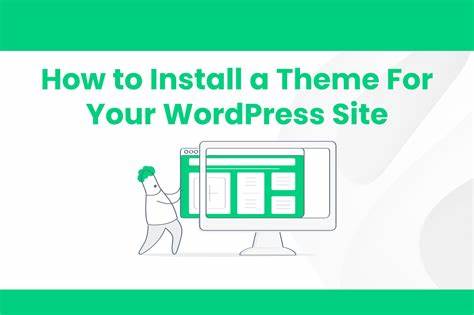
Comments